GIF Speed Changer



Change GIF Speed
Whether you create GIFs from images and videos or use ones already available online, sometimes you might need to increase or decrease their speed.
Different GIF speed changes can help you achieve certain effects. A faster video can also mean a smoother one, while a slower one helps you see it as slow as frame by frame. The great news is that you can do both by changing GIF speeds online, right in your browser! With immediate modifications taking place on the spot, our video editor lets you edit a GIF’s speed until you get it just right.
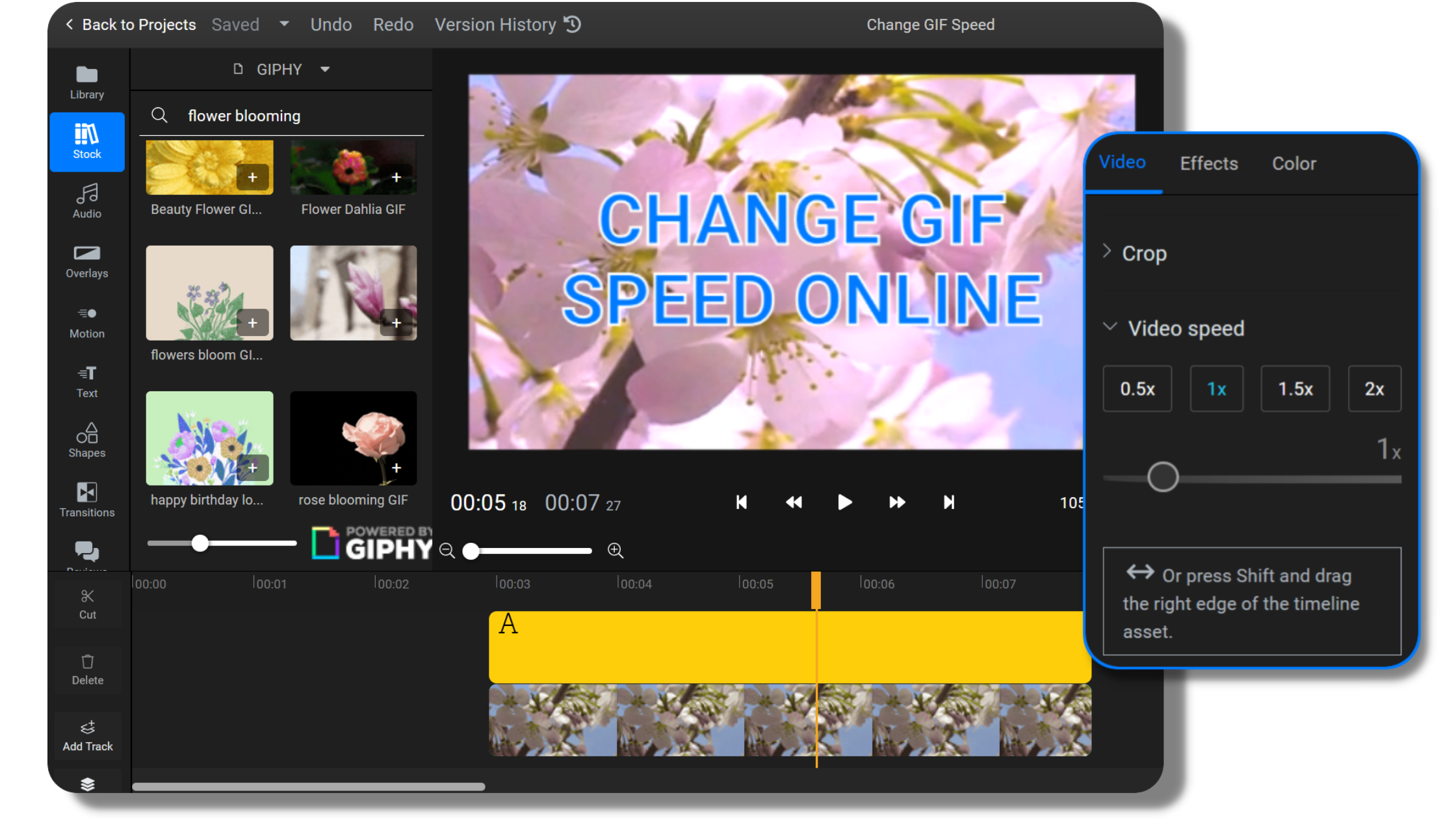
Instant GIF speed changes
Watch as your modifications take place in real time! Make instant GIF speed changes with only a few clicks, without having to waste time and wait for them to load. If the updated speed isn’t right, quickly change it again as many times as needed until you’re satisfied with it.
Edit GIF speed creatively
Want to use more speed values in the same GIF? Cut it into multiple separate parts and edit their GIF speed individually to create interesting effects and speed transitions. You can then export them as a single file with more custom speed changes throughout the GIF.
Change GIF speed online
Speeding up or slowing down a GIF’s playback speed online saves you from having to invest resources into downloading complex, heavy duty video editing software. You can now change GIF speeds online within minutes using only a computer (with Windows, Mac or Chrome OS), an internet connection and your imagination!
Increase GIF speed to shorten it
If you want to make it shorter without cutting out any parts, consider increasing a GIF’s speed. Speeding up a GIF won’t only make its playback speed faster, but also automatically shorten the GIF’s overall duration. Choose between our 1.5 and 2 times faster options, or customize it yourself!
How to change the speed of a GIF:

To begin, click on the blue “Get Started” button in the upper right to open our video editor. There, you can upload GIFs from your computer to your personal library, or search for specific ones from our selection provided by GIPHY.
Click the track containing the GIF on the timeline, then select the “Video speed” option from the menu in the top right corner of your screen. There, you can either click on one of our predefined presets, or use the slider to set a custom speed.
Alternatively, press SHIFT on your keyboard and hold it while dragging the right edge of the track with your mouse. If you move it to the left, your GIF will become faster and shorter, as indicated by the bunny icon. By moving it to the right, you’ll make the GIF slower and longer, change marked on the track by the turtle icon.
Once you’re satisfied with the new speed of the GIF, click on the blue “Export” button in the top right corner of the video editor and choose the GIF option from the “Save as…” dropdown menu. If you want to modify the GIF’s frame rate, access our advanced exporting menu from the “My projects” page, right click on the specific GIF and select “Export video”.
Why use Flixier to change GIF speed:
Decrease GIF speed for slow motion GIFs
Slow motion GIFs can be intriguing, mesmerizing and show us something we might miss during a normal speed playback. To create one, decrease a GIF’s speed until it’s as slow as you want it to. Don’t forget that the slower it gets, the longer the playback time becomes too.
Flixier’s GIF speed changer is simple
Our intuitive video editor is designed to help you avoid the headache of learning how to use complex software from scratch. To achieve that, every option is reachable in seconds, including our GIF speed changer. You can make a GIF faster or slower with just three clicks!
Try out our GIF frame rate changer
Some GIFs might be too big for uploading them on online GIF libraries or social media websites, which is why we recommend you to use our GIF frame rate changer. Make your GIF play with 15, 20 or 25 FPS only with a few clicks, all in under 3 minutes.
Free your imagination when editing GIFs
Whether you want to change a GIF’s speed, cut and rotate it or add text, captions and audio to it, check out our GIF editor. Let your creativity run free and make your GIF ideas come to life by using our online video and GIF editing platform today!

I’ve been looking for a solution like Flixier for years. Now that my virtual team and I can edit projects together on the cloud with Flixier, it tripled my company’s video output! Super easy to use and unbelievably quick exports.

My main criteria for an editor was that the interface is familiar and most importantly that the renders were in the cloud and super fast. Flixier more than delivered in both. I've now been using it daily to edit Facebook videos for my 1M follower page.

I'm so relieved I found Flixier. I have a YouTube channel with over 700k subscribers and Flixier allows me to collaborate seamlessly with my team, they can work from any device at any time plus, renders are cloud powered and super super fast on any computer.
Frequently asked questions.
Frequently Asked Questions
How do I make my GIF 2x speed?
If you want to make your GIF play exactly 2 times faster, open the “Video speed” menu on the right side of the video editor and click on the “2x” button. This setting will automatically double the speed of the GIF, just hit play and check out the result.
Can you slow down a GIF?
Yes, you can decrease the speed of a GIF by using our “Video speed” preset 0.5x option or by using the slider to set a custom speed. Alternatively, press the SHIFT button and click the right edge of the GIF track, then drag it towards the right.
Can you modify a GIF’s frame rate?
Of course. Change a GIF’s number of frames per minute when you export it from your library. Right click on your project, click on the exporting option and select the “GIF” format. Then, choose between the standard 10, 20 or 25 frame rate options available.
Need more than a GIF speed changer?
Other
GIF Speed Changer
Tools
Articles, tools and tips
Other GIF speed changer tools:
Articles, tools and tips
Unlock the Potential of Your PC



