Online Screen Recorder



A simple, but powerful free online screen recorder
Record your screen, webcam and microphone in a couple of clicks, straight from your web browser. Whether you’re making a screencast, an online course, a video tutorial or a gameplay video, you can record and edit your video in minutes using Flixier. Choose between capturing a certain window or recording the whole screen. Add a webcam so your viewers can see you talk or generate a natural sounding text-to-speech voice over afterwards if you don’t want to use your own voice.
Trim your video, and cut out unwanted parts using our intuitive online editor. You can even add text, overlay images and shapes or generate a subtitle for your video before saving it to your computer or publishing it to YouTube or social media in minutes.
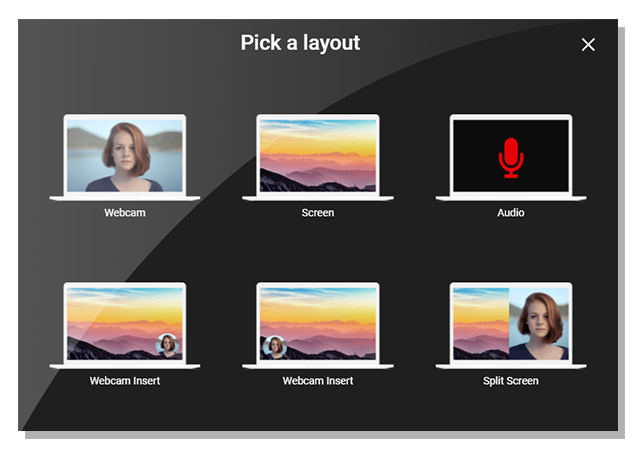
Avoid headaches with a simple online video recorder
Click Record, choose one of our screen, camera and voice templates, pick whether you want to record a certain window or the whole screen and then click the Rec button to get started. Flixier is intuitive and easy to use so you can create screen recordings easily even if you don’t have any experience.
Edit your screen recordings before publishing them
Change the starting and ending point of your recordings and cut out any unwanted parts easily, with Flixier. When you’re done recording your screen, drag the video down to the timeline to trim it, cut out unwanted parts or blur any sensitive information from your screen with just a few clicks.
Save money with a free online screen recorder
Click on Get Started and begin recording your screen with Flixier. You don’t even have to create an account! Our app is free to try, so you don’t need to pay anything in order to record and edit short videos with Flixier. Experience the convenience of an online screen recording and video editing app for free!
Annotate your screen recording
Direct people’s attention to the important parts of your recording using shapes like arrows, boxes or circles. Add text to your video to highlight important information and use our simple keyframes system to zoom in and out and keep your viewer’s focus on what’s important.
How to record your screen online (on Windows, Mac and Chromebook)

Click on Get Started to open Flixier up in your web browser. Then, click the blue Record button and select your desired layout. You will notice that you can choose between recording your screen, camera and microphone or any combination of the three.
Drag your screen recording down to the timeline. Cut, trim or crop the video, add text and images and use the Shapes menu on the left side of the screen to highlight important elements or censor any confidential information.
After you’ve finished editing your video, click on Export and Download in the top right corner. Flixier will take a few moments to process your clip and then you’ll be able to save the screen recording to your computer or publish it directly to YouTube or Vimeo.
Why use Flixier to record your screen?
Capture your screen online
Record your screen using only your web browser. Flixier doesn’t require any downloads or installs. This means you can use it to record your screen and camera on ChromeOS, Windows and Mac. You will always enjoy a smooth recording and editing experience on every system thanks to our cloud-powered technology.
Create quick instructional videos for colleagues and students
Show your students or teammates how to complete a task through a short video instead of a lengthy video call. You can even include a facecam and voice recording in order to explain things better. Flixier saves your recordings as MP4 clips so they don’t take up too much space and can easily be shared over email or messaging apps.
Crop and resize your screen captures for social media
Crop your videos and convert them from landscape to portrait so you can easily post your screen recordings and gameplay moments as YouTube shorts, TikToks or Instagram reels. Give your recordings a title, description and thumbnail and publish them to your YouTube channel straight from the Flixier app to save time.
Generate voice overs and subtitles for the videos you capture
Generate subtitles in different languages in seconds and make your videos more accessible. If you don’t want to record your own voice, you can also use our neural powered text-to-speech feature to generate natural sounding voice overs based on a script and make your screen recordings easier to follow.

I’ve been looking for a solution like Flixier for years. Now that my virtual team and I can edit projects together on the cloud with Flixier, it tripled my company’s video output! Super easy to use and unbelievably quick exports.

My main criteria for an editor was that the interface is familiar and most importantly that the renders were in the cloud and super fast. Flixier more than delivered in both. I've now been using it daily to edit Facebook videos for my 1M follower page.

I'm so relieved I found Flixier. I have a YouTube channel with over 700k subscribers and Flixier allows me to collaborate seamlessly with my team, they can work from any device at any time plus, renders are cloud powered and super super fast on any computer.
Frequently asked questions.
Frequently Asked Questions
What is the best online screen recorder?
The best online screen recorder is always going to be the one that does exactly what you need it to. If what you’re looking for is speed, ease of use and the ability to easily edit your footage afterwards, then we definitely recommend trying out Flixier!
Do I need to install or download anything to record my screen?
You don’t need to install or download anything in order to record your screen on Windows 10, Mac or Chromebooks. Just open Flixier up in your web browser and click the Record button.
How do I record my computer screen without the game bar?
If you don’t want to use Microsoft’s game bar feature to record your screen, try using an online screen recording app like Flixier. This way, you’ll be able to record your screen easily without having to download or install anything to your computer.
Need more than an online screen recorder?
Other
Online Screen Recorder
Tools
Articles, tools and tips
Other online screen recording tools
Articles, tools and tips
Unlock the Potential of Your PC




