Caption GIF



If you add captions to GIFs, you can bring them to life and make them even more engaging! With Flixier, it's easy to add captions and customize them to match your style. Our intuitive online tool lets you create captions that perfectly complement your GIFs, whether you're using them for social media, marketing, or just for fun. You can choose from a wide range of fonts, colors, and text animations to make your captions stand out, and even add background images or patterns to create a unique look.
Try Flixier and see how easy it is to make your GIFs even more captivating with customized captions! Ready to caption GIF content online?
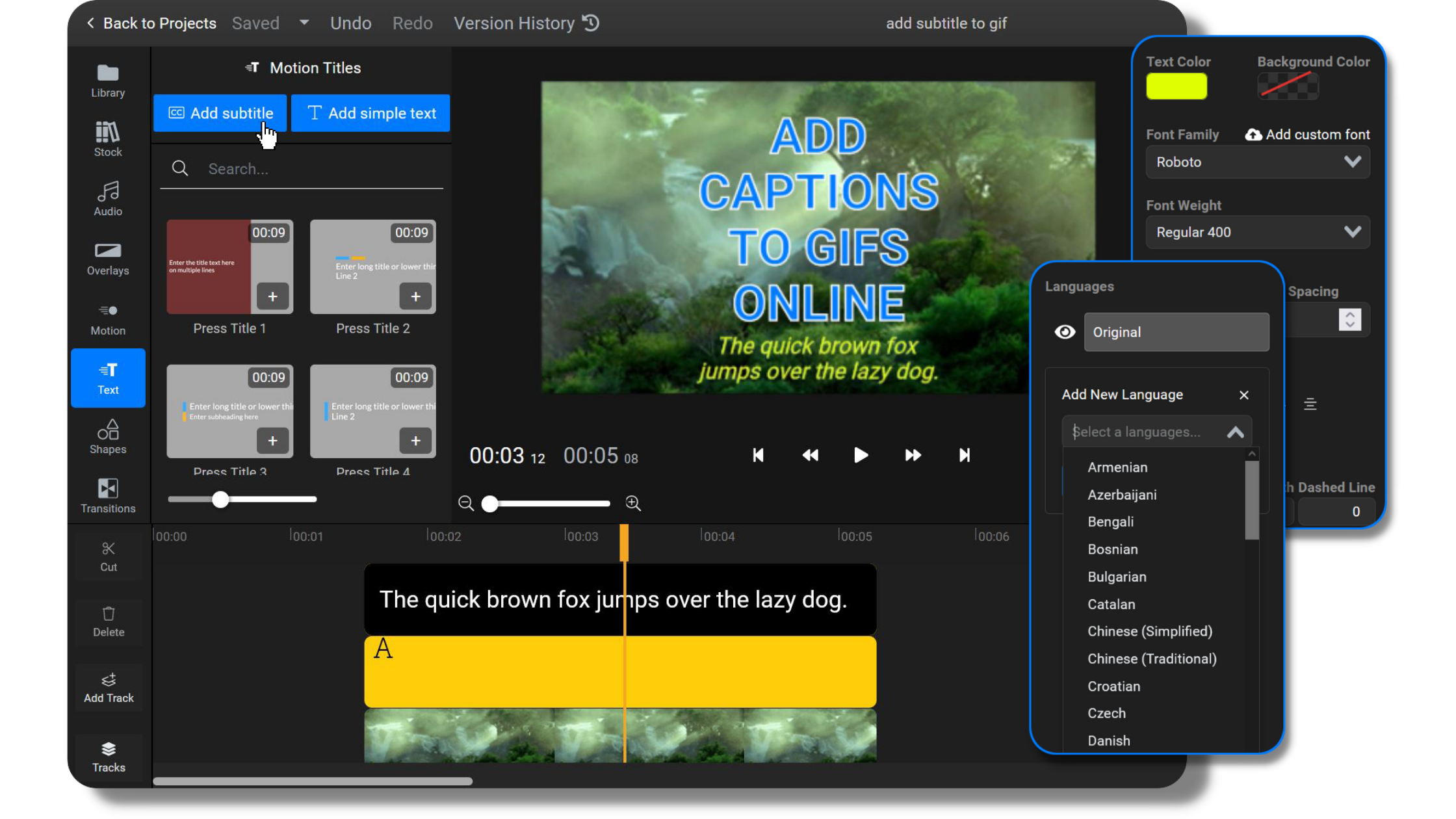
Put animated captions on GIFs
Give your GIF caption a twist! Our GIF maker will allow you to create and put eye-catching animated captions on GIFs to make them appear in a specific way and create interesting visual effects with keyframes. They let you make captions slide in and out, gradually change position, rotate and much more, all available on our platform.
Create GIF captions and translate them
Does your GIF need subtitles or captions in another language? Write simple or complex GIF captions and translate them in Flixier’s video editor after you add them to the GIF. Whether you want to add caption to GIF meme content or do something entirely different, you can choose between a vast selection of languages to have your caption translated into one or more of them.
Fast animated GIF subtitle maker
Our video editor is fast and easy to use due to our clean and simple interface that allows you to caption GIF online. Quickly find the tools you need and watch as your changes show instantly with our intuitive GIF subtitle maker. Plus, wait no longer than 3 minutes for your GIF to render and download.
Place captions in any position on your GIF file
There are no limitations to where a caption can be placed on the GIF. Put caption on GIF at the top, middle, bottom of the GIF, even on the sides if you want to! Choose the best place for your caption that fits with the visual content of your selected GIF when you add text to GIF files.
How to Caption GIFs with Flixier

To get started, click on the blue “Choose video” button and upload your GIF to our video editing platform. You can also select one from our personal Flixier library or explore our GIF selection powered by GIPHY.
Once your GIF is uploaded, open the “Subtitles” menu on the left side of the screen. Click on “Manual Subtitle” to add your own captions or upload subtitles. Choose the font, size, and color of your captions or subtitles to match your style. Once the captions are added, you can use many other functions of the video editor, such as crop GIF or add frames.
When you’re happy with your captioned GIF, click on the blue “Export” button in the right corner of the page. Select the “GIF” option from the “Save as…” menu and download it to your device. You can also directly share your captioned GIF on social media platforms.
Why use Flixier to add captions or subtitles to a GIF:
Add captions to GIF and customize
The “Style” subtitles menu contains multiple text formatting options which ensure that your captions look exactly how you want them to. Add custom GIF captions, choose your font family, text sizes, colors. Make them bold, italic or underlined, align to the left, right or centered. Countless possibilities to fulfill your needs!
Download and reuse your GIF caption
Do you have a favorite quote or idea you want to share and use on multiple GIFs? Choose a subtitle format, download and save it on your computer. Then upload or select other GIFs and add your subtitles to as many as you want, or even apply it to videos! There’s no limit when you add captions to GIFs!
Make your own GIFs with subtitles
If you can’t find the GIF you’re looking for in our online library, you can always make gifs from videos or from images. Creating your own GIF comes with certain benefits: decide its size, length and speed among others, edit and add text, music or subtitles to give your ideas life!
Create GIF captions and translate them
Does your GIF need subtitles or captions in another language? Write simple or complex GIF captions and translate them in Flixier’s video editor after you add them to the GIF. You can choose between a vast selection of languages to create GIF caption content and translate it into one or more of them.

I’ve been looking for a solution like Flixier for years. Now that my virtual team and I can edit projects together on the cloud with Flixier, it tripled my company’s video output! Super easy to use and unbelievably quick exports.

My main criteria for an editor was that the interface is familiar and most importantly that the renders were in the cloud and super fast. Flixier more than delivered in both. I've now been using it daily to edit Facebook videos for my 1M follower page.

I'm so relieved I found Flixier. I have a YouTube channel with over 700k subscribers and Flixier allows me to collaborate seamlessly with my team, they can work from any device at any time plus, renders are cloud powered and super super fast on any computer.
Frequently asked questions.
Frequently Asked Questions
Can I add multiple captions to a GIF?
Yes, with Flixier you can easily add multiple captions to your GIFs. Our intuitive editor allows you to create stunning captions that are perfectly synced with your animated images. Whether you want to add funny quotes or informative descriptions, our tools make it easy to customize your captions with different fonts, colors, sizes, and animation effects. With Flixier, you can create GIF caption content that is sure to grab attention and get your message across. So, whether you're creating GIFs for social media, your website, or just for fun, Flixier is the perfect tool to help you make your captions stand out!
Can I choose the font of the captions?
Yes, you can choose the font of the captions when you add captions to a GIF using Flixier’s GIF editor. Our online video editor offers a vast selection of fonts, including popular options like Arial, Times New Roman, and Calibri, as well as more creative and fun fonts. You can also upload your own custom fonts to use in your captions.
What is the best font size for captions?
There isn't a one-size-fits-all answer to this question, as the best font size for captions depends on a few different factors. It's important to consider the platform or device where the GIF will be viewed, as well as the length of the caption and the font itself. In general, you want to choose a font size that is easy to read and doesn't overwhelm the GIF.
A good rule of thumb is to aim for a font size between 20-40 points, depending on the font and the length of the caption. You can also experiment with different font sizes and preview how they look on your GIF before finalizing your choice.
Need more than adding captions to GIFs?
Other
Caption GIF
Tools
Articles, tools and tips
Other "Add caption to GIF" tools
Articles, tools and tips
Unlock the Potential of Your PC




