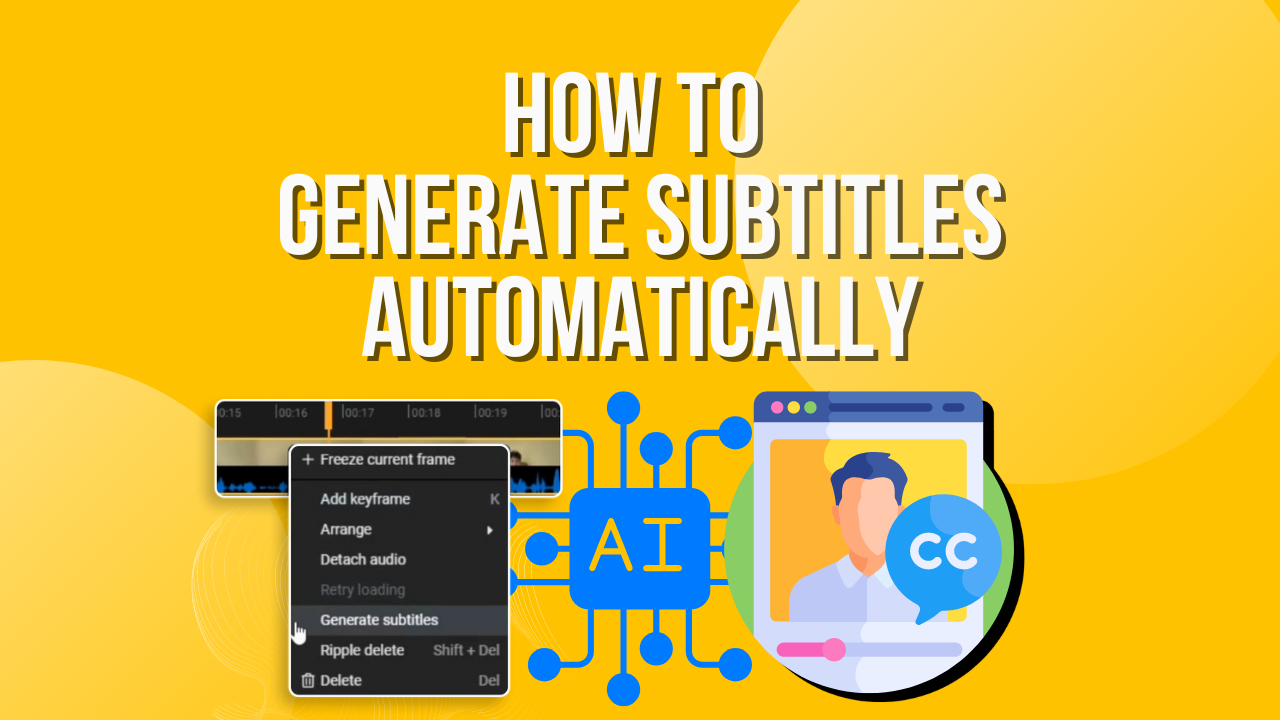Easy to use auto subtitle generator



Online auto subtitle generator
Our online auto subtitle generator lets you make your videos more engaging, increase your reach and make videos searchable, all in the browser. You don’t need to download any software or waste time on complicated tools.
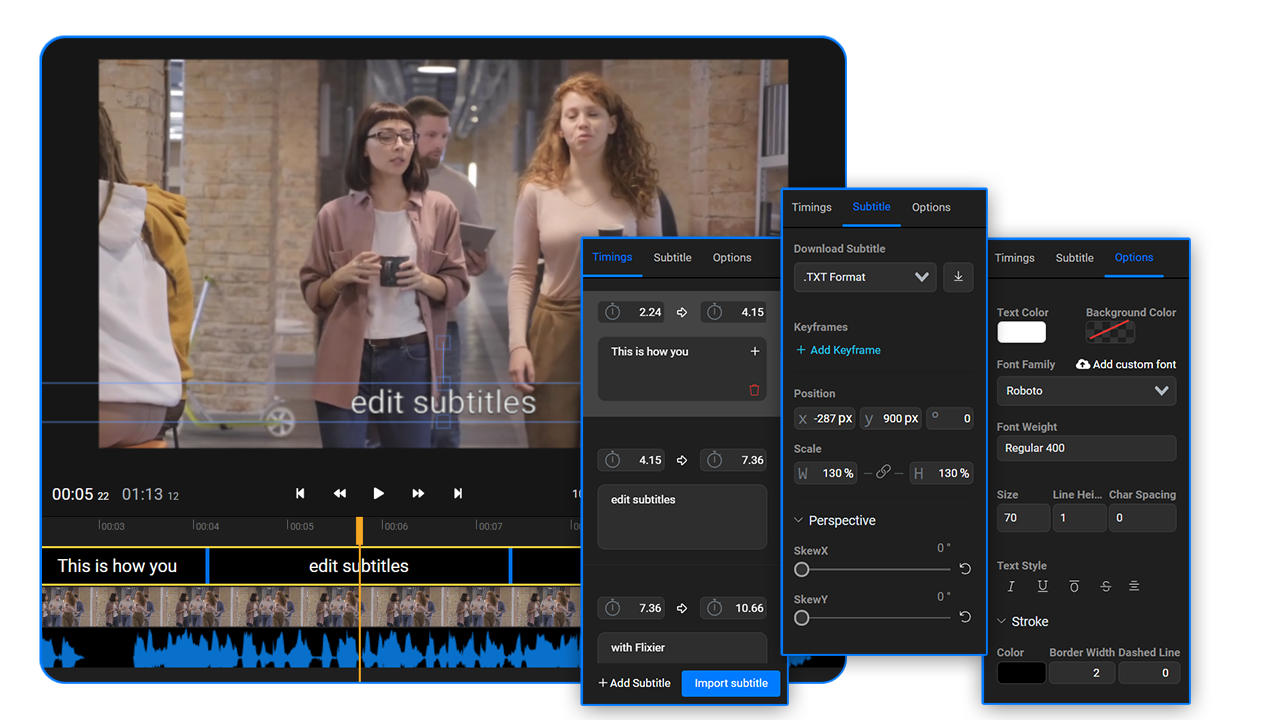
Make videos more engaging
Use subtitles to make your videos more engaging and make sure your information is not only heard but also seen by your viewers. Add backgrounds to your subtitle to make it stand out.
Increase your video reach
Audiences on social media channels like Facebook or Instagram prefer videos with subtitles because they can watch them anywhere and still get the information they were looking for. This causes a huge increase in video reach.
Make subtitles automatically, manually or upload them
With Flixier not only you can automatically generate a video subtitle but you can also manually create one or upload a subtitle you already have in your computer. You can upload any subtitle file (SRT, VTT, ASS, SSA, TXT).
Auto generate and download subtitles
With Flixier you can transform any voice from a video or audio into a subtitle. Furthermore you can download that subtitle to use it in other programs or as a text file that you can edit and use however you want.
How to auto generate subtitles

To automatically generate subtitles first you need to add your videos in the Flixier library. You can do so by uploading from your computer, importing from cloud storage services or directly from YouTube, Zoom or Twitch.
When your videos have been imported you can drag and drop them on the Flixier timeline. Here you can click on one and on the right side a button saying Generate Auto Subtitle will appear. Click on it and then click start, your subtitle will be generated and added on the timeline where you can continue making tweaks to it.
When happy with the result you can export your video in minutes thanks to the powerful cloud rendering technology found only in Flixier. After the video is exported you can download it to your computer or publish it directly to social media. Alternatively you can also just download to your computer to use it however you like.
Why use Flixiers automatic subtitle generator
Powerful subtitle maker
Flixier comes bundled with a ton of features that make it a powerful subtitle maker. After a subtitle is generated you can make adjustments to the text and timings, change the font of the subtitle, it’s size and weight. On top of that you can also change colors and add background to really make your subtitle stand out.
Add auto subtitles for any video file
Within Flixier you can add auto subtitles to any video file type. Add auto subtitles to MPEG, MP4, MOV, AVI or any other file that you have around. You don’t need to convert the video or do other unnecessary steps. All is handled automatically by our auto subtitle generator.
Create Text to speech videos
On top of generating subtitles for your videos with Flixier you can also automatically generate voiceovers from text. Just copy and paste a text that you want to use as a video narration and our text to speech video generator will convert into a natural sounding voice
Make powerful edits
Besides automatically generating subtitles with Flixer you can make super powerful edits to your videos in a simple to use interface. You can trim, cut and remove parts of your video and you can also add effects, text, music and so much more.
Make a lyric video
Creating a lyric video can take a really long time if you are trying to do it manually, with the Flixier automatic subtitle generator you can make a lyric video within a few minutes without any effort.

I’ve been looking for a solution like Flixier for years. Now that my virtual team and I can edit projects together on the cloud with Flixier, it tripled my company’s video output! Super easy to use and unbelievably quick exports.

My main criteria for an editor was that the interface is familiar and most importantly that the renders were in the cloud and super fast. Flixier more than delivered in both. I've now been using it daily to edit Facebook videos for my 1M follower page.

I'm so relieved I found Flixier. I have a YouTube channel with over 700k subscribers and Flixier allows me to collaborate seamlessly with my team, they can work from any device at any time plus, renders are cloud powered and super super fast on any computer.
Frequently asked questions.
Frequently Asked Questions
How do I make subtitles automatically?
To make subtitles automatically, first add your video to the Flixier library and drag it on the timeline. Here all you need to do is click on it and then click on Generate Auto Subtitle on the right side of the screen. Your subtitle is now created and you can make changes to it or customize its looks.
How do I make English subtitles auto?
You can make English subtitles automatically with Flixier. First add your video to the Flixier library from your computer, YouTube, Google Drive or other sources and drag it on the timeline. Now click the Generate Auto Subtitle button on the right side of the screen and your subtitle will be ready in a few moments. At this point you can make changes to the subtitle or customize its appearance.
How can I add Subtitles?
To add subtitles to a video in Flixier you have three options. You can create a subtitle manually, upload a subtitle from your computer or automatically generate a subtitle. The third option is the easiest one by far, you only need to click a button and your subtitle will be ready in a few moments. You can choose to modify it or customize the way it looks with the easy to use subtitle editor.
Need more than an auto subtitle generator?
Other
Easy to use auto subtitle generator
Tools
Articles, tools and tips
Other "Auto subtitle generator" tools:
Articles, tools and tips
Unlock the Potential of Your PC