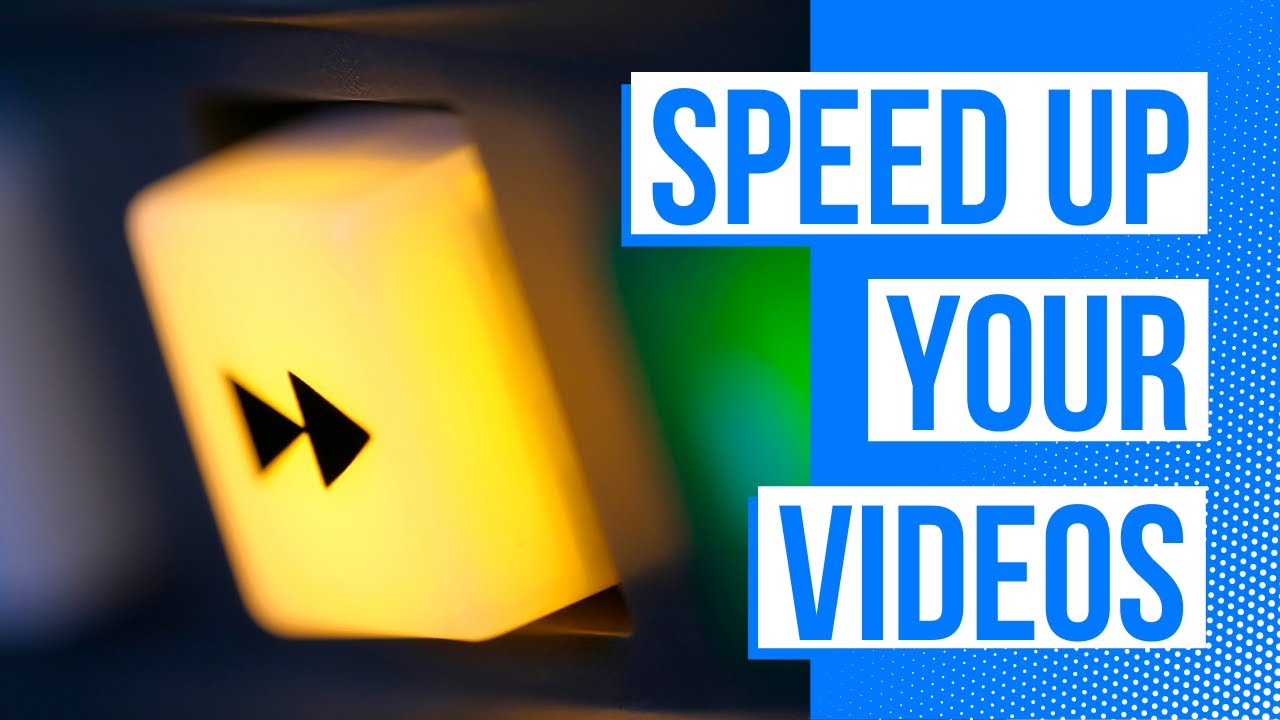Speed up or slow down videos



Speed up or speed down your video quickly and easily
Speed up a video to create a time lapse, or slow it down to give your viewers a better look at what’s happening. With Flixier, you can do them both right in your web browser. All you need to do is click on Get Started, upload your clip and use a simple slider to control the speed.
Our tool is compatible with all video formats including MP4, AVI and MKV, so you don’t need to worry about converting your files. You can even speed up YouTube videos by copying and pasting the video link, or log in with your Twitch account to import your highlights, clips and VODs.
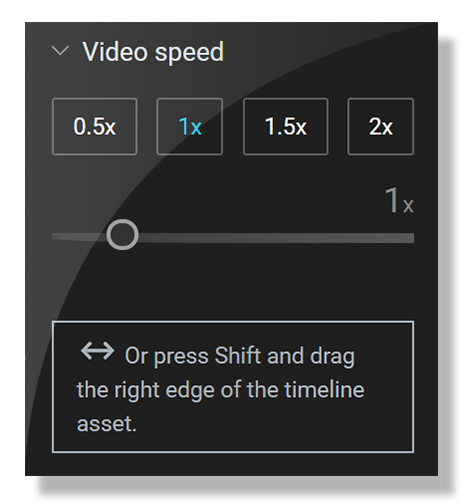
Speed up video online
Change the playback speed of your video without leaving your web browser. Our tool doesn’t require any downloads or installs, all you have to do is click on Get Started and begin working on your video. This means you can create slow-motion or fast-forward videos on Windows, Mac, or ChromeOS. All you need to use Flixier is a modern web browser!
Take full control over your video’s playback speed
You can use Flixier to speed up or slow down your whole clip, or you can simply adjust certain parts of it to play at different speeds. Just upload your video, drag it down to the Timeline, use the Cut button to separate the part you want to adjust and then use the Video Speed slider to change how fast it plays.
Change video speed easily
Speeding up or slowing down a video with Flixier is easy. You don’t need any experience in order to do it. You can select between four preset playback speeds or use the slider to choose a custom speed. If you’re in a hurry, just hold down the Shift key and drag on the ends of your video in the timeline to achieve the same effect.
Slow down a video in minutes
Change a video’s playback speed and save the edited version in minutes. Flixier uses powerful cloud servers to ensure that your videos are always processed quickly, regardless of your computer specifications. If you want to, you can even give your video a name and description and have our tool publish it directly to YouTube, Facebook or TikTok in order to save time.
How to speed up or slow down a video:

Click on Get Started to open Flixier up in a new tab. Choose a video from your computer, or bring one over from Google Drive, Dropbox and other cloud storage services. If you want to, you can even copy and paste a YouTube link, or connect with your Twitch account to import your VODs and Highlights in minutes.
After the video is added to your Flixier library, drag it down to the timeline. Select it, go to the Video tab on the right side of the screen and open the Video Speed menu. Choose between one of our preset speeds or use the slider to set your video to a custom playback speed. You can either do this for the whole video, or you can cut out a portion of it with the Cut button to modify the playback speed for a single part of your clip.
When you’re done, click the Export button in the top right corner. Flixier will take up to a few minutes to process your video and then it will be saved to your computer. You can also choose to publish your video straight to YouTube, TikTok and other online services if you want to.
Why use Flixier to speed up or slow down your videos:
Use a free app to slow down your videos
You don’t have to pay anything in order to speed up or slow down your videos with Flixier. You don’t even need to create an account. Our app is entirely free to try, just click Get Started to open it up, upload your videos and experience the convenience of an online video editor for yourself.
Change audio speed
Don’t limit yourself to video files! Feel free to upload audio files and slow them up or down using Flixier. When you hit Export, select Audio as your format to save them to your computer as MP3 files. If a video you upload has audio, you can right click on it and select Detach Audio to modify the playback speed of your audio track without affecting the video.
Slow down a video and save it as a GIF
Cut out a memorable or funny part from a video, slow it down to let the audience get a better look and turn it into a GIF using Flixier. All you have to do is select GIF as your format when you export the video. You can even lower the resolution to reduce the file size and combine it with text and other media to create a meme or reaction GIF.
Create time lapses for social media
Speed up your footage and create a quick time lapse for social media. Flixier lets you convert videos from landscape to portrait so they can be viewed better on TikTok, Instagram or other social media platforms. You can also add Like, Share and Subscribe animations and publish your videos to social media straight from the app.

I’ve been looking for a solution like Flixier for years. Now that my virtual team and I can edit projects together on the cloud with Flixier, it tripled my company’s video output! Super easy to use and unbelievably quick exports.

My main criteria for an editor was that the interface is familiar and most importantly that the renders were in the cloud and super fast. Flixier more than delivered in both. I've now been using it daily to edit Facebook videos for my 1M follower page.

I'm so relieved I found Flixier. I have a YouTube channel with over 700k subscribers and Flixier allows me to collaborate seamlessly with my team, they can work from any device at any time plus, renders are cloud powered and super super fast on any computer.
Frequently asked questions.
Frequently Asked Questions
What apps can you use to speed up videos?
You can use any video editor to speed up or slow down your videos, but if you’re looking for the easiest way to do it, we recommend trying an online solution such as Flixier.
How do I convert normal video to slow motion?
Slowing your video down is as easy as uploading it to Flixier and dragging the video speed slider down to your desired speed.
How can I slow down a video for free?
To slow down a video for free, open up Flixier. Our tool is free to try, all you need to do is upload your video, drag it down to the timeline and use the Video Speed slider to slow it down. When you’re done, click on the Export button and your video will be ready in 2 minutes or less.
Need more than just speeding up or slowing down a video?
Other
Speed up or slow down videos
Tools
Articles, tools and tips
Other tools to change the speed of your videos
Articles, tools and tips
Unlock the Potential of Your PC