Add Annotation to YouTube Video



Add Annotation to YouTube Video
Make your YouTube videos more interesting to watch by adding annotations throughout them! You'll get a raise in quality thanks to more eye-catching content that will help you reach a wider audience.
Adding annotations to YouTube videos helps your viewers engage with the content and follow it easily and keeps their attention focused for a longer period of time. Ranging from shapes and photos (decorative, diagrams, graphs) and simple text (further details, lists, main ideas) with or without transitions, to animated opening titles and call to action elements, annotations can help give your video an informative and aesthetic boost.
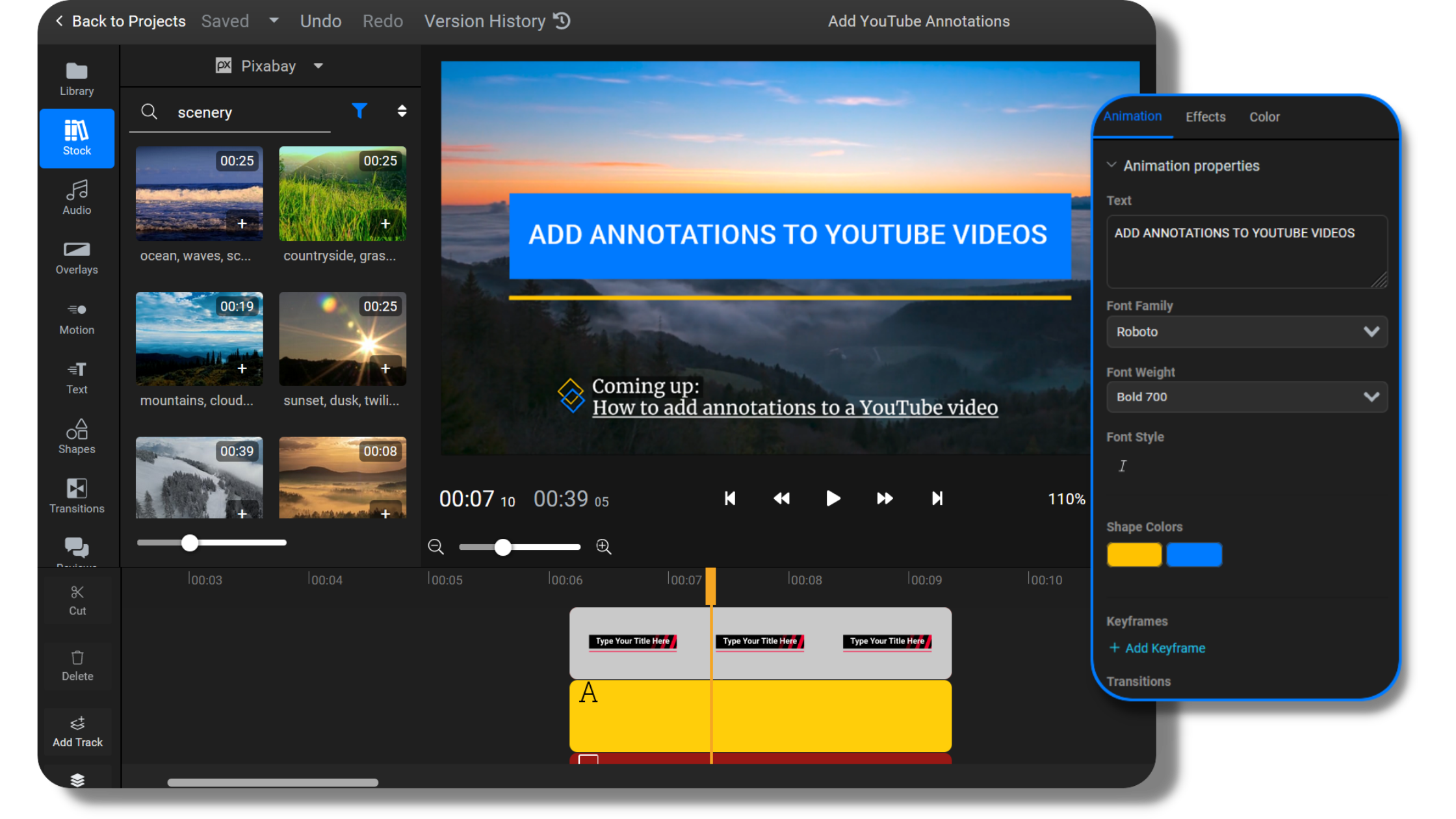
Promoting on YouTube? Add annotations!
Make your personal or your brand’s image and channel grow and gain popularity by, before uploading your video on YouTube, adding annotations to highlight your website or social media handles. Rather than only inserting links for them in the description, video annotations give them much better visibility and an interesting look.
Create YouTube annotations for more engagement
Annotations are a great way to display instructions and lists throughout your video. You can create YouTube annotations for any videos to make it easier for the viewers to remain focused and entertained. Seeing the main ideas and steps on the screen will also help them during their attempts to follow along.
Annotate a YouTube video to offer more context
Do you have to publish your school project or professional presentation online? Annotate a YouTube video with explanatory text, graphics and diagrams before you upload it to ensure that it’s visually appealing and to make it easier for your viewers to read, understand and record the information.
Customize YouTube annotations and make them your own
Our range of presets includes motion titles, shapes and calls to action you can modify to give them a specific look that fits your personal or brand image. You can also add your own photos, designs and logos by uploading them to your library and placing them in your video.
How to add annotations to YouTube video:

To begin with, click on the blue “Get Started” button above. Then, click on the “Import” button to upload a video from your computer, cloud storage (Google Drive, Dropbox, OneDrive), video hosting platforms (Flowplayer) or websites such as Twitch and YouTube (by choosing the “Link” option).
Choose between our varied selection of annotations or create your own. Our presets include but aren’t limited to shapes (you can search for the ones you need in the “Shapes” menu), motion titles (that you can add from the “Text” menu) and call to action motions (accessible from the “Motion” menu). You can customize them and, of course, create new and innovative ones using our flexible tools.
Once you’re done adding annotations to your video, click on the blue “Export” button in the top right corner of the video editor to save it on your computer. If you would like to directly upload and share it on YouTube, go back to the “Projects” page, right click on the video, select “Export Video” and check the “Also Publish to: YouTube” option by linking your YouTube account to Flixier.
Why use Flixier to add annotations to YouTube videos:
Before uploading to YouTube, annotate video with shapes
Flixier has a wide range of shapes you can utilize, from simple squares, circles and triangles to arrows, pointers and play buttons among many more that you can use for YouTube annotated videos. They are fully customizable regarding their size, color, background and outline color and can have shadows too.
Add text annotations for YouTube
Our video editor provides simple text or motion titles to add as annotations for your YouTube videos. Text can play many roles in a well-made video, for example: it helps establish the main ideas as well as pointing out details you might not have been able to originally include when recording.
Insert video annotations
If you want your YouTube video to contain pieces of information you introduced in previously released video content, consider inserting specific parts of it in your current video. You can give them any size you desire as well as add transitions for before and after they appear on the screen.
Annotate YouTube videos with calls to action
To encourage your viewers to subscribe to your channel, like your videos or follow you on social media, consider inserting calls to action. Annotating YouTube videos with them is recommended by most creators and gives your viewers a reminder they will take into consideration if your content appeals to them.
Add transitions to your annotations
To add a creative and eye-catching touch to your annotations, make them pop or slide on the screen with transitions. They’ll make your annotations look smoother and might even impress the viewers more, while also being a great way to retain their attention as compared to an abrupt frame change.
Edit and annotate
Flixier’s powerful video editor lets you add annotations before, during or after you edit YouTube videos. Our video editing options range from cropping, speeding up or slowing down, resizing and trimming your video to adding visual effects, color filters and making precise color adjustments, to name a few.

I’ve been looking for a solution like Flixier for years. Now that my virtual team and I can edit projects together on the cloud with Flixier, it tripled my company’s video output! Super easy to use and unbelievably quick exports.

My main criteria for an editor was that the interface is familiar and most importantly that the renders were in the cloud and super fast. Flixier more than delivered in both. I've now been using it daily to edit Facebook videos for my 1M follower page.

I'm so relieved I found Flixier. I have a YouTube channel with over 700k subscribers and Flixier allows me to collaborate seamlessly with my team, they can work from any device at any time plus, renders are cloud powered and super super fast on any computer.
Frequently asked questions.
Frequently Asked Questions
Can you add annotations to YouTube with Flixier?
Yes. Flixier lets you annotate videos for YouTube with a large set of tools, customization settings and options to ensure that your needs and vision regarding video annotations are fulfilled. Once you’re done adding them, you can directly share your video on YouTube from our video editor.
Do I need to export/import a video from YouTube to add annotations?
Not at all! Of course it’s still possible, but the best and fastest way to add annotations to a YouTube video is to copy the video’s link, open our video editor, select “Import” and click on the “Link” option to paste it and wait for Flixier to process the YouTube video.
Is it free to add annotations to YouTube videos?
It’s completely free. You can add as many annotations as you like from our selections or custom ones made by you. There are no included charges for doing that, so feel free to add as many as you want, without worrying about paying for them.
Need more than adding annotations to YouTube videos?
Other
Add Annotation to YouTube Video
Tools
Articles, tools and tips
Other “add annotation to YouTube video” tools:
Articles, tools and tips
Unlock the Potential of Your PC



