Extract audio from YouTube



Extract audio from YouTube
If you want to extract the audio from a YouTube video to use it in other videos or for other platforms Flixier is the best choice. Our tool enables you to re-use audio from a YouTube video in any way you like with just a few clicks.
While you can extract YouTube audio from almost any video be sure that you have the consent of the author if the video is not yours. We don’t condone any copyright breaking activities. Most people are happy to let you use their content so just reach out and be on the safe side.
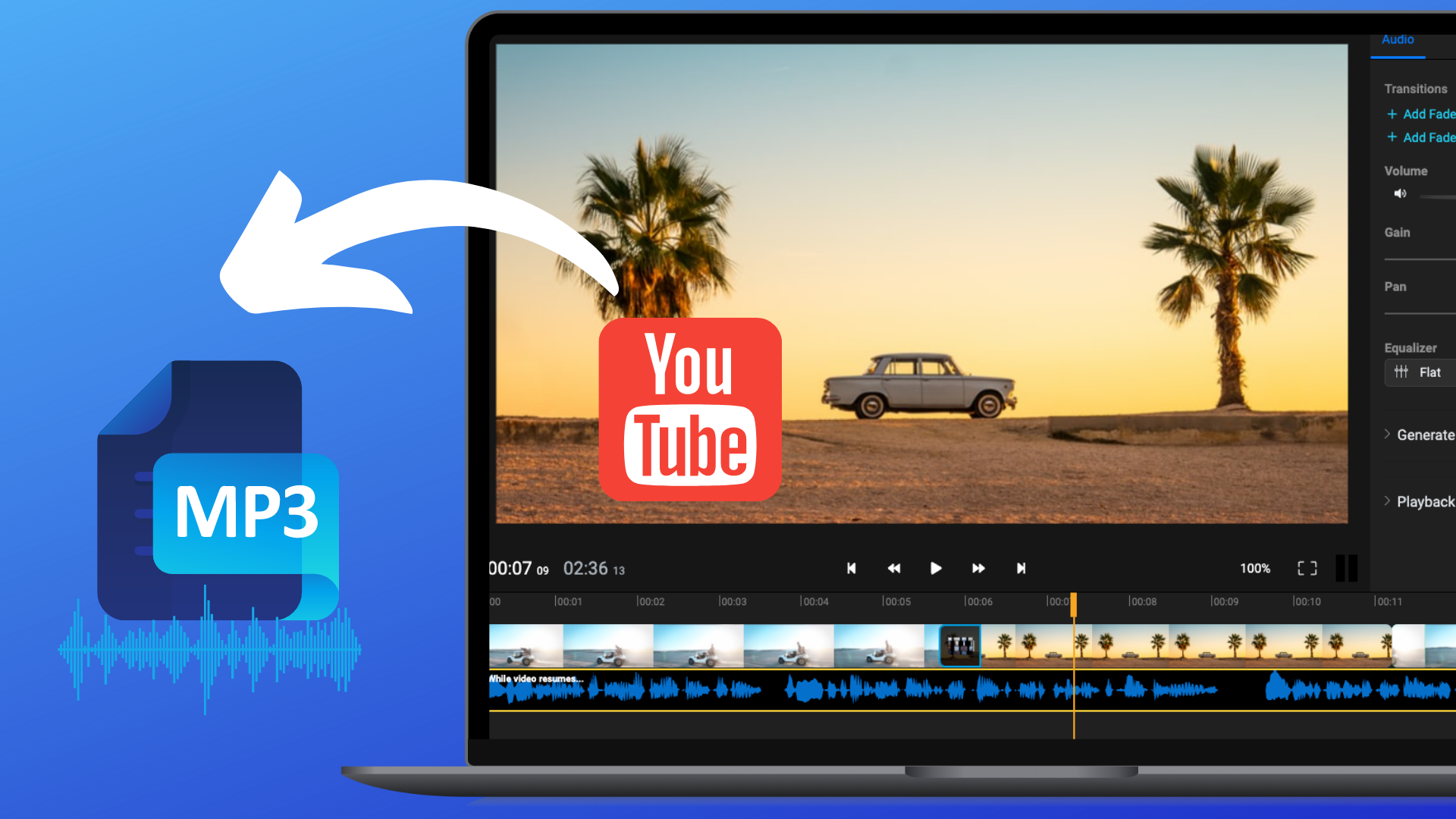
Extract MP3 from YouTube
Our tool enables you to extract MP3 files from YouTube videos. This is a great way to store the sound of your videos because MP3 is highly compatible with almost any device or platform. It also doesn’t take a lot of space which makes it easy to store and share.
Rip YouTube audio online
Using our tool you can rip YouTube audio online without downloading or installing software. This is a huge time saver and it also means that you don’t have yet another software to slow down your computer for no reason. Simply open up your browser, head over to Flixier and you’re good to go.
Easy to use YouTube sound extractor
This is a simple task that anyone can do, even people that don’t have any experience working with video, you simply add the YouTube video by copying and pasting the link to it and then you have to press a few buttons, that’s it, you’re done in no time.
Reuse YouTube sound on other platforms
Our tool enables you to cut, trim and remove parts of your YouTube sound with a few clicks. This means that you can shorten YouTube sound and use it on other platforms or other videos. This is super helpful when you want to quickly publish content on multiple platforms.
How to extract audio from YouTube:

First you need to go to Flixier and click the Import button, choose the Link option and copy and paste a link to the YouTube video you want to extract the audio from. The video will automatically be added to the timeline.
You can skip this step if you just want to extract the audio from the video but if you want to also make edits this is the time.
To make edits to the audio right click on the video in the timeline and select Detach Audio. A new track will appear and you can click on it to select it. Now you can cut or trim the file and you can even add effects to it.
When ready just click the Export button at the top right of the screen. Select Audio from the Format dropdown and press the Export and Download button. The sound will be processed and it will automatically download when finished.
Why use Flixier to extract audio from YouTube
Add sound to your videos
You can use YouTube sounds and add them to your own video. This is mostly helpful when you already published a video and want to reuse some of that content. Be careful when using other people’s content, we would advise against doing it altogether due to possible copyright infringements.
Edit YouTube sounds
Using Flixier you can edit YouTube sounds to remove parts that you don’t like, that have poor quality or that should be private. You can use our timeline and Cut or Trim features to make sure the sound only has the parts that you need.
Add effects to YouTube music
When you extract sound from a YouTube video with our tool you can also add effects like fade in and out or you can use our built-in equalizer to tune up sound frequencies. For beginners we also offer pressets in the equalizer allowing you to apply the right changes with just a click.
Combine multiple YouTube audio files
Using the powerful timeline in Flixier you can combine multiple YouTube audio files, simply import multiple videos and order or stack them together on the timeline. You can even add background music or sound effects.

I’ve been looking for a solution like Flixier for years. Now that my virtual team and I can edit projects together on the cloud with Flixier, it tripled my company’s video output! Super easy to use and unbelievably quick exports.

My main criteria for an editor was that the interface is familiar and most importantly that the renders were in the cloud and super fast. Flixier more than delivered in both. I've now been using it daily to edit Facebook videos for my 1M follower page.

I'm so relieved I found Flixier. I have a YouTube channel with over 700k subscribers and Flixier allows me to collaborate seamlessly with my team, they can work from any device at any time plus, renders are cloud powered and super super fast on any computer.
Frequently asked questions.
Frequently Asked Questions
Can I use Flixier to extract audio from YouTube?
Yes, you can use Flixier to extract audio from YouTube, simply copy and paste a video into our editor and then press the Export button. Here you can select Audio as the format and press Export again, your audio will process and it will download when ready.
What audio formats can I extract from YouTube?
By using Flixier you can extract MP3 from YouTube videos, this is a very convenient file type because it can be played by a large number of devices and you will be able to store and share it for a long time thanks to its small size.
Is it legal to rip audio from YouTube?
According to YouTube's Terms of Service, it is completely illegal to download, convert, or share the video without getting the appropriate permission from the owner.
However, there are some types of videos that are legal to download, and you can extract audio from YouTube videos falling into these categories:
- Public Domain: These videos' copyright is either expired or abandoned. So, there is no owner, and the public can use the video for any purpose.
- Creative Commons: These videos are owned by the artists, but they have allowed the public to reproduce and share the content.
- Copyleft: These videos are granted free rights to change, share, and reproduce as long as the same rights apply to derivative content.
- Your own videos
Need more than extracting audio from YouTube?
Other
Extract audio from YouTube
Tools
Articles, tools and tips
Unlock the Potential of Your PC



