YouTube Video Splitter



Split YouTube videos online
Flixier online video editor is the easiest way to split YouTube videos in your browser. All you have to do is copy and paste a link to a YouTube video into Flixier and it will automatically be added to your timeline where you can split it precisely with one click. No need to use heavy software that takes time to download and install and uses space on your computer.
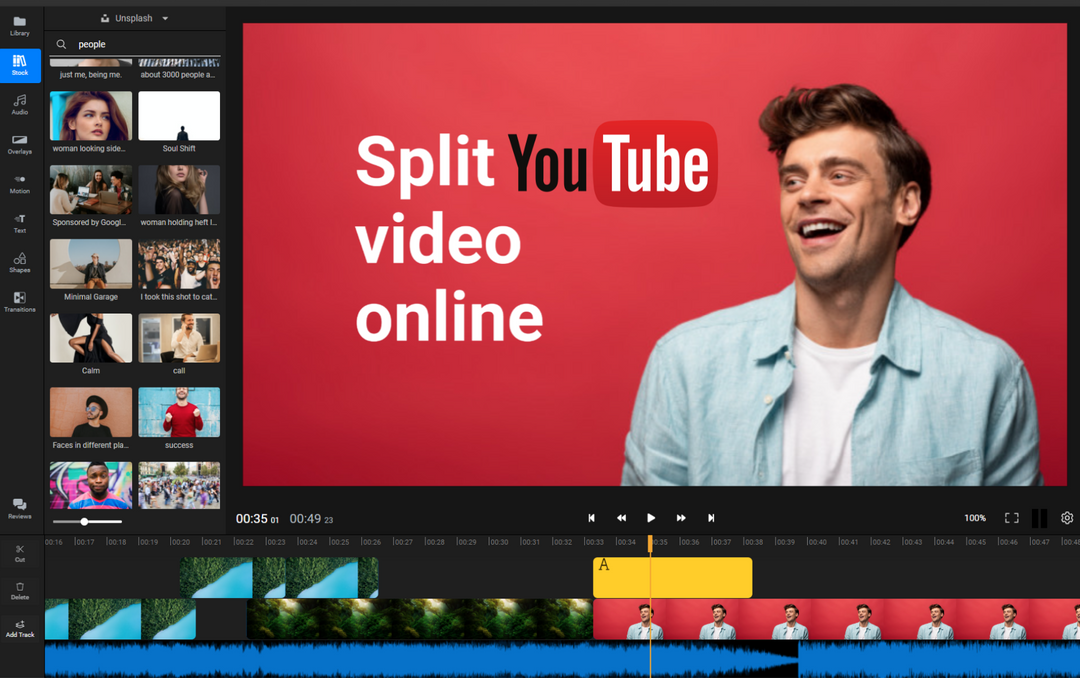
Split YouTube videos in two or more parts
With Flixier you can easily split a YouTube video into two or multiple videos and then save them to your computer or publish it to social media. Simply position the yellow play head where you want to make a split and press the “Cut” button in Flixier or “S” on the keyboard.
Remove a part of a YouTube video
After you split a video into two or multiple parts you can just click one of the newly resulted parts and press “Delete” to remove it. In this way you can clean up your video from unwanted parts that are not relevant for your viewers.
Shorten and repurpose your YouTube videos
Flixier allows you to use your valuable YouTube videos on other platforms. Simply split them into shorter parts and share videos on other social media platforms like Instagram, Facebook, TikTok or any other. Viewers on these platforms love short and to the point content, you can deliver it in minutes with Flixier.
Make powerful edits
With our online video editor you can do so much more than splitting YouTube videos. You can also trim, crop and adjust any video you have. Even more, you can create picture in picture videos, add text, effects and music, all with just a few clicks.
How to split a YouTube video

Adding a YouTube video to Flixier is super simple. Just copy the link to the video, click Import in Flixier, select YouTube and paste the link. The video will automatically be added to Flixier in seconds. You don’t need to download the file or use other external tools.
Now that the video is on your timeline you can just click on the timeline at the position you want to make a cut and press the “Cut” button in Flixier or “S” on your keyboard. That’s it your video is now split in two parts. You can repeat this step as many times as you want to split the video in multiple parts.
When you are happy with your new video you can publish it directly to your YouTube, Facebook or Google Drive accounts but you can also download it to your computer as an MP4 file and use it later however you want.
Why use Flixier to split YouTube videos
Split YouTube videos with precision
Flixier comes with a powerful but easy to use timeline where you can split any video with high precision. You can easily click at the position where you want to click and you can even move that position frame by frame by using the keyboard arrows. The live preview is also extremely helpful to let you know exactly where you will make a cut.
Split videos from any computer
Our YouTube video splitter works on computer browsers which makes it available on a super high range of PCs. From Windows and Mac to Chromebook and even Linux, Flixier is the most flexible video splitter you can find.
Split any video file type
In case you want to split more than YouTube videos Flixier is the best choice. It comes with support for almost any video file type and format. Split any video from MP4, MKV, MOV, MPEG to even AVI, FLV or WMV all with just a few clicks. You don’t need to waste time to convert your files using other tools.
Engage your audience
If you want to share your newly split video with your audience Flixier helps you to engage them with beautiful animated calls to action. You can use these calls to action to ask viewers to like, subscribe or follow you on your social channels. All you have to do is drag and drop them on the video and customize them with your profile name.

I’ve been looking for a solution like Flixier for years. Now that my virtual team and I can edit projects together on the cloud with Flixier, it tripled my company’s video output! Super easy to use and unbelievably quick exports.

My main criteria for an editor was that the interface is familiar and most importantly that the renders were in the cloud and super fast. Flixier more than delivered in both. I've now been using it daily to edit Facebook videos for my 1M follower page.

I'm so relieved I found Flixier. I have a YouTube channel with over 700k subscribers and Flixier allows me to collaborate seamlessly with my team, they can work from any device at any time plus, renders are cloud powered and super super fast on any computer.
Frequently asked questions.
Frequently Asked Questions
How do I split a large video into multiple parts?
To split a large video into multiple parts simply add it to Flixier and drag it on the timeline. Here you can position the yellow playhead where you want to split and press the “Cut” button or “S” on your keyboard. Now you can repeat this step to cut the video again and again in multiple locations. This will result in multiple parts, you can delete the ones you don’t want and save the one you like. Again, you can repeat the deletion process to save all the parts.
How do you split and delete a YouTube video?
Splitting and deleting a YouTube video is super easy with Flixier. Copy and paste the link to the video in Flixier, it will be added on the timeline where you can click to select the place where you want to Split the video. Now press “S” on your keyboard to split the video in two parts. Next, click on the part you don’t want and press “Delete”, that’s it!
Can I also Trim and crop a YouTube video with Flixier?
Yes, with Flixier you can do a ton more to your video than splitting. You can also Trim a video to make it shorter or you can Crop it to make it fit to multiple social media platforms. All with a few clicks and in your browser.
Need more than splitting youtube videos?
Other
YouTube Video Splitter
Tools
Articles, tools and tips
Unlock the Potential of Your PC




