Why you should try out the best MP4 compressor
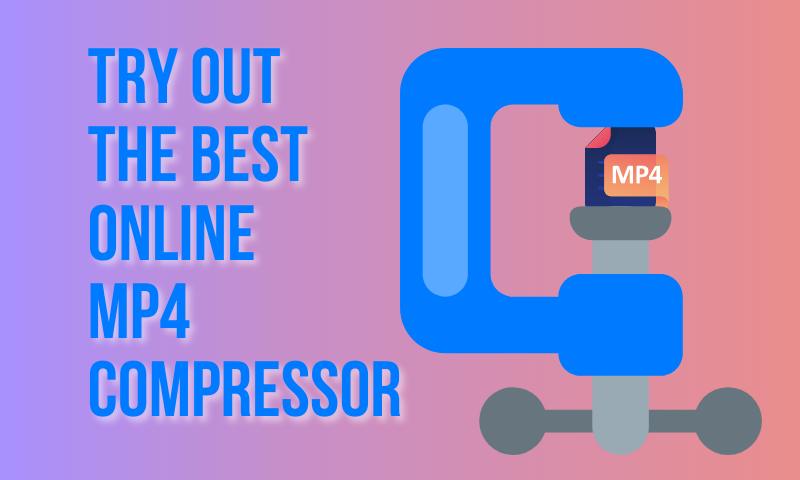
We’ve all been in a situation where one or more video files simply take up too much space on our computer. It can be all the footage you’ve recorded for social media posts and promo videos eating up precious Gigabytes on your hard drive and slowing down your computer. Or maybe a funny cat video is too large to share with your friends over instant messaging apps.
Regardless of the situation, there is only one answer to the problems caused by huge video files: using a video compressor.
What is a video compressor?
A video compressor is a tool that helps you reduce the file size of videos by altering their resolution, bitrate and color depth. Essentially, the computer uses a complex algorithm to optimize your video file and get rid of as much information from your video file as possible while trying to keep the video and audio quality intact. This way, you can reduce MP4 size without cutting or cropping them.
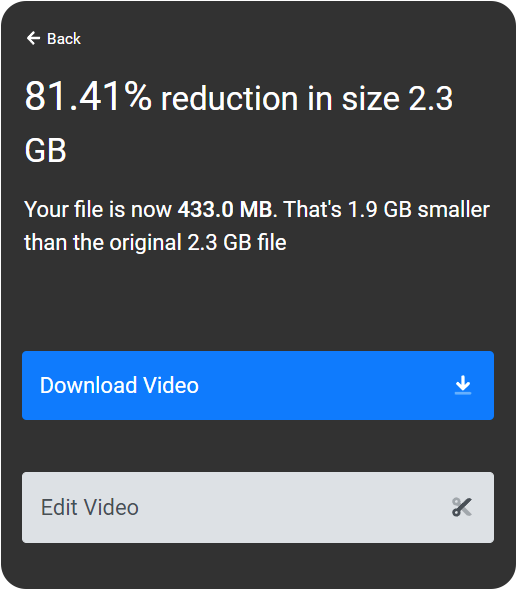
That might sound a bit complicated, but you don’t have to worry about that! A good, easy to use MP4 compressor like Flixier handles all the difficult stuff for you!
No installs or downloads required
Most video compressor apps require downloads and installs in order to run, but not Flixier! Our MP4 compressor runs entirely in your web browser, meaning it works on any operating system your computer might be running, allowing you to compress MP4 videos on Mac, Windows and ChromeOS.
On top of that, Flixier does all the hard work in the cloud, meaning our app won’t put any strain on your computer while working to compress MP4 files.
Simple, intuitive, easy to use
Our online video compressor is incredibly easy to use. We developed Flixier to be as intuitive as possible in order to make it easy for you to compress MP4 videos without having to waste hours watching lengthy tutorials on YouTube to figure out how to use it.
To compress a video with Flixier, all you need to do is go to our online video compression tool and click on Choose video (or drag the video over from your computer).
Then, choose a new resolution for your video if you want to. Use the sliders on the left side of the screen to determine the amount of compression you want to apply to your MP4. Keep in mind that the smaller the file gets, the lower the quality will be, so try not to go overboard.
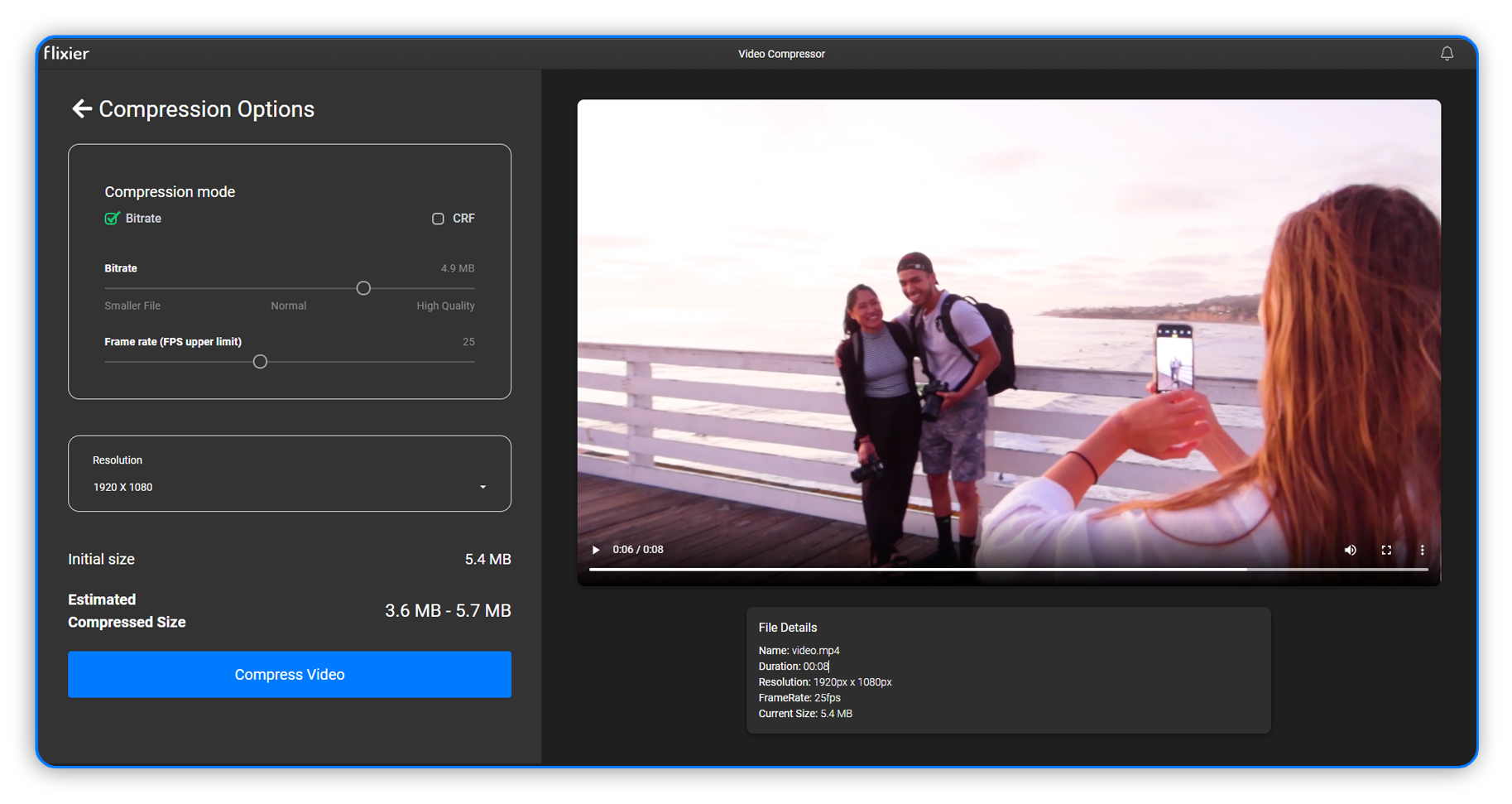
If you want to go more in-depth, you can also choose between Bitrate and CRF compression for your file, but that’s optional.
When you’re done tinkering with the seconds, press the Compress Video button. Flixier will take up to two minutes to process the video (depending on length) and then you’ll be able to download the compressed MP4 file to your computer or continue editing it using our online video editor.
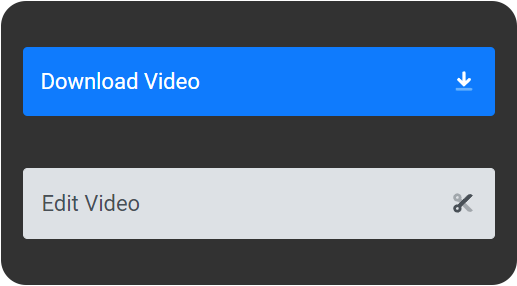
So, what are you waiting for? Do you have some MP4 videos that need to be smaller? Go ahead and use our online video compressor to reduce their file size for free! You don’t even have to make an account in order to use it.