MOV to MP3



Turn MOV files into MP3s quickly and easily
If you’re looking for a quick way to extract audio from a MOV video and turn it into an MP3 file, you’ve come to the right place. Our online tool lets you upload any MOV file from your computer or from cloud storage and save it to your device as an MP3 with just a few clicks. You can also cut out unwanted parts, trim the file to reduce its duration, or use our AI powered features to enhance the audio quality or generate a transcript for your MOV file in seconds, all without having to leave your web browser.
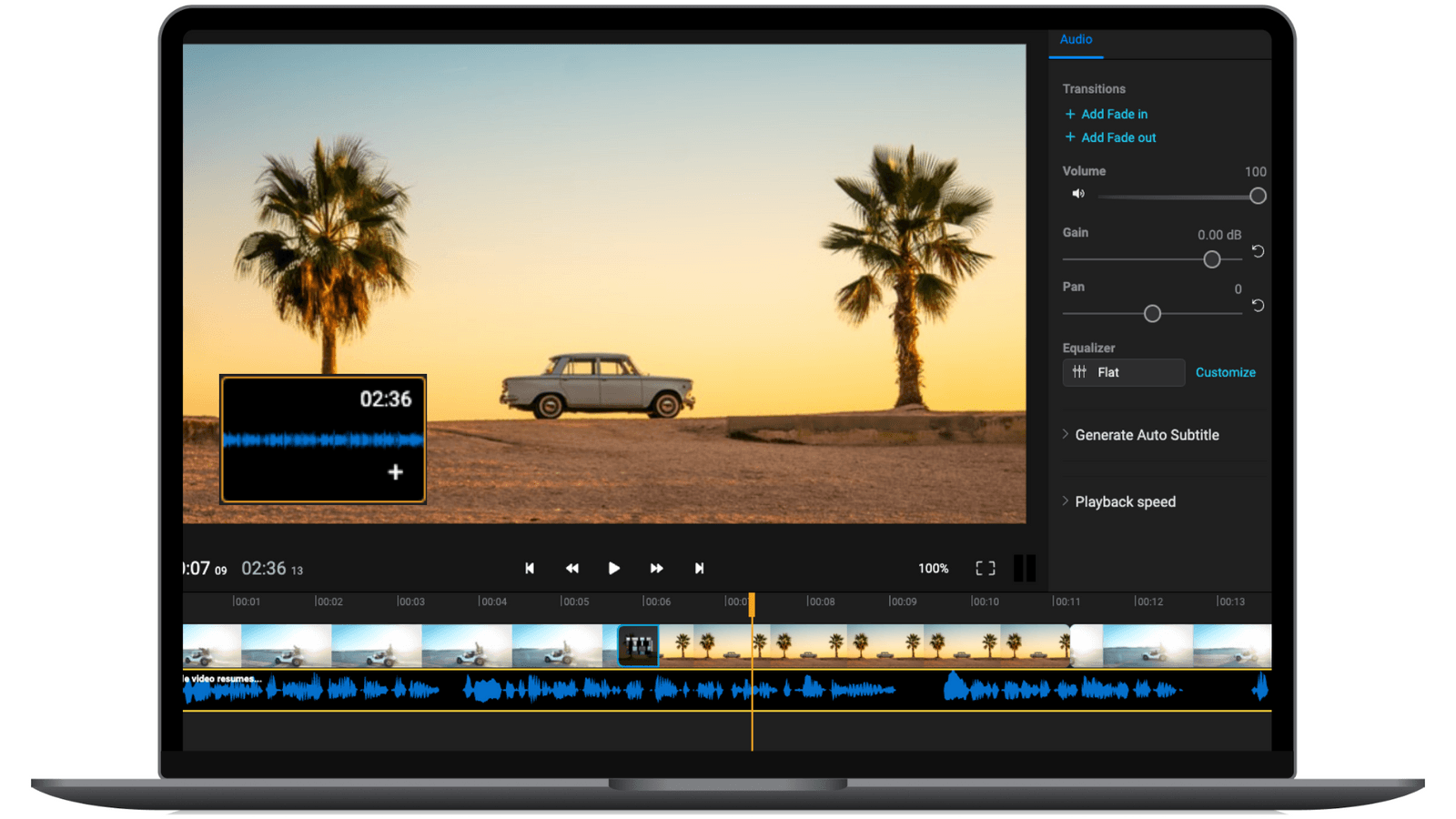
Save time with an online MOV to MP3 video converter
Drag a MOV file over to the timeline from your computer, click on Export and then choose Audio from the dropdown menu to extract the audio from your video and save it to your device as an MP3. It all happens in your browser, no downloads or installs required.
Convert MOV to MP3 on Mac, Windows or ChromeOS
Since our tool runs in your web browser, that means it’s compatible with any device that’s capable of running a modern web browser. This means that you can use it to convert MOV to MP3 on a Mac, WIndows computer or Chromebook, without having to worry about performance or compatibility issues.
An easy to use MOV to MP3 online converter
A lot of video conversion software can be very technical and difficult to get the hang of, but not Flixier. Our tool is intuitive and simple. You won’t have to worry about bitrates or compression types. Just drag and drop your MOV file over, press Export and select Audio to save it to your computer as an MP3.
Enhance your audio before saving it as an MP3
If the audio in your video recording isn’t perfect, you can use our AI-powered audio enhancer to take it to the next level before saving it as an MP3. You can use Flixier to improve the clarity of your audio, or fix the loudness and the audio levels to make your MP3 sound like a professional recording, all with one click.
How to convert MOV to MP3:

Click on Get Started to open Flixier in your web browser, then drag your MOV video over to the Import window.
Drag the video from your library down to the timeline at the bottom of the screen. Drag on its ends to trim it, use the Cut button to split it and get rid of unwanted parts, and open the Enhance Audio menu on the right side of the screen to improve the quality of your audio using AI.
When you’re done, click the Export button in the top right corner and choose Audio as your format to convert the video to MP3 and save it to your computer.
Why use Flixier to convert MOV to MP3?
Generate transcripts of your MOV videos
On top of using Flixier to convert your MOV files to MP3, you can also use it to convert audio to text automatically. Just right click on your video and choose Generate Subtitle, then go to the Subtitle tab on the right side and save it to your computer as a text file with no timestamps to end up with a perfect transcript.
Cut and trim your videos before converting them to MP3
Take advantage of Flixier’s powerful timeline to trim your videos and cut out any unwanted parts before converting them to MP3. You can even combine multiple MOV files into one long recording, or layer multiple audio tracks to create engaging compositions.
Convert more than just MOV files
Flixier is more than a MOV to MP3 converter. Our tool is compatible with all the popular media formats, so you can upload any video or audio track you want, without having to worry about formats. Our platform will handle all the conversions for you!
Try our online MOV to MP3 converter for free
You don’t need to pay anything in order to convert your MOV videos to MP3 using Flixier. You can open Flixier in your web browser and try it out for free. The basic editing and conversion tools are all available for free users, so you can see if it’s right for you before creating an account. Just keep in mind that your MOV video needs to be shorter than 10 minutes and under 2GB in size.

I’ve been looking for a solution like Flixier for years. Now that my virtual team and I can edit projects together on the cloud with Flixier, it tripled my company’s video output! Super easy to use and unbelievably quick exports.

My main criteria for an editor was that the interface is familiar and most importantly that the renders were in the cloud and super fast. Flixier more than delivered in both. I've now been using it daily to edit Facebook videos for my 1M follower page.

I'm so relieved I found Flixier. I have a YouTube channel with over 700k subscribers and Flixier allows me to collaborate seamlessly with my team, they can work from any device at any time plus, renders are cloud powered and super super fast on any computer.
Frequently asked questions.
Frequently Asked Questions
Can I convert a MOV file to MP3?
Yes, you can convert MOV files to MP3 using online tools like Flixier, but keep in mind that MOV is a video format, while MP3 is audio-only, which means that the visuals in your MOV file will be lost. By converting MOV to MP3, you’re essentially just extracting the audio from the video.
Is MOV audio lossless?
MOV files can be lossless, but that’s not always the case. It all depends on the codec being used for the audio.
Does MOV reduce quality?
Saving a video as a MOV file does not inherently reduce quality, it all depends on the encoding settings you use. Usually, converting a video to MOV won’t cause a noticeable decrease in quality.
What are the disadvantages of MOV?
The biggest disadvantage of MOV files is their size. The files are not very compressed, which means that they can end up taking a lot of space on your drive.
Need more than an online MOV to MP3 converter?
Other
MOV to MP3
Tools
Articles, tools and tips
Articles, tools and tips
Unlock the Potential of Your PC




