Add audio to YouTube video easily



Add Audio to YouTube Video
Add audio for YouTube videos online! Whether you want to add background music, sound effects or recorded voice overs, you can do it all right in your web browser, quickly and easily. Upload your video and audio recordings, add them to the editing timeline and position them accordingly, do the same for music you might find suitable from our integrated stock audio collection. Even more, forget about downloading and installing software for recording voice overs too, since you can do that using Flixier as well. Just open our platform, import your video, add music to YouTube videos and share it directly on YouTube.
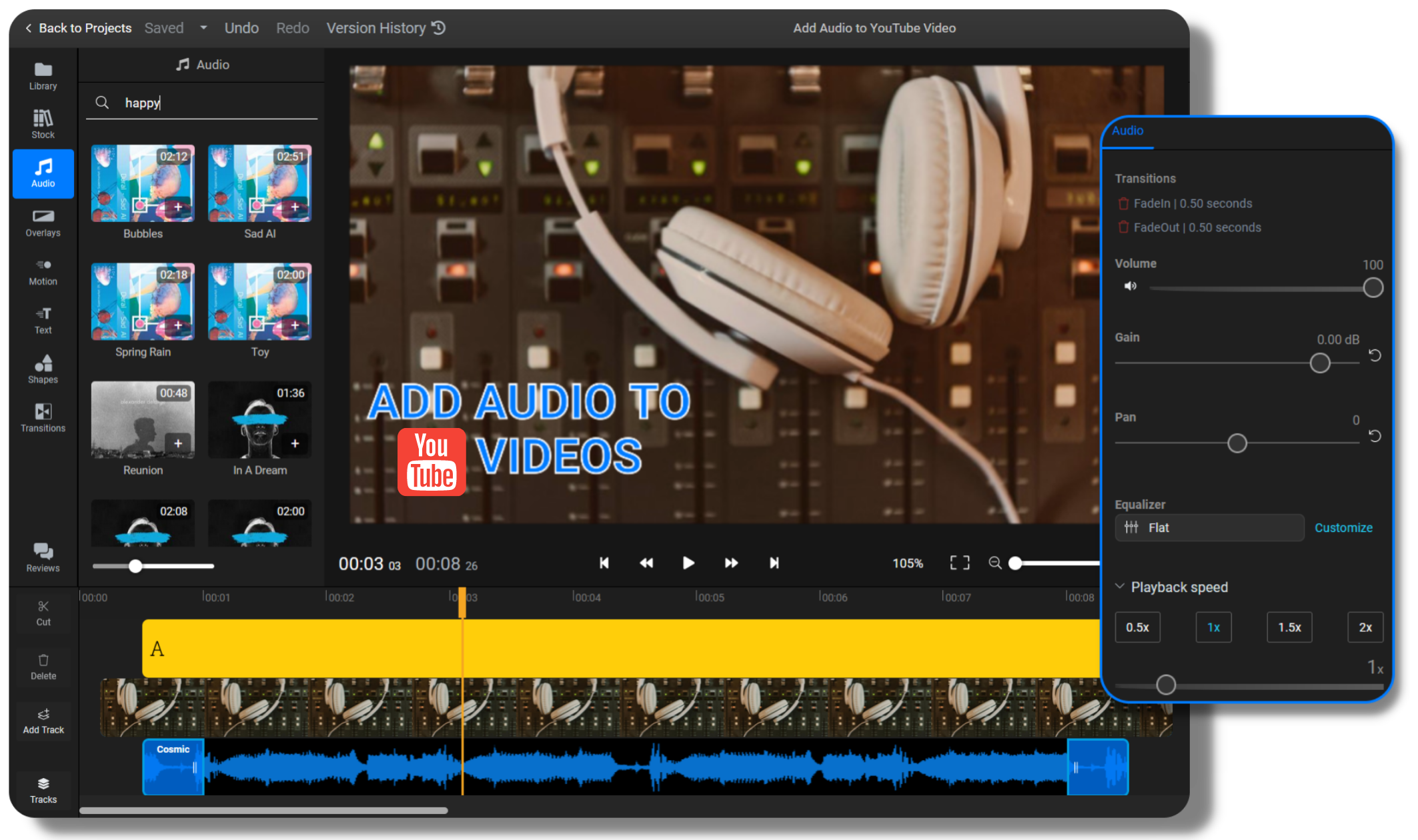
Add music to YouTube video online
Edit and add music to YouTube videos right from your web browser! Without having to download and install any software, Flixier works entirely online as a cloud-powered platform and is always ready to help you add music to your videos at any time, from any computer.
Edit audio and add effects
Make your music, sound effects and voice overs match with your video’s visual content by editing them accordingly. Trim and merge audio tracks, speed them up or down, add fade in or out effects and more to keep your video captivating and entertaining.
How to add music to your YouTube video from stock
Our platform has an integrated audio stock collection you can use for free, but how to add music to your YouTube videos from it? Open the “Audio” menu on the left side of the screen and look for songs by typing in the search bar. Click the tracks once for a preview and twice to add them to your video.
How to add your own audio to a YouTube video
Aside from our stock sound collection, Flixier lets you use audio from other sources as well, a case in which you might ask yourself how to add your own audio to a YouTube video. It’s very simple: open the “Library” menu and click “Import” to import audio from your PC, a link or from another website.
How to add music to YouTube video:

To begin, click the “Get Started” button above and enter our video editing platform. Import a video from your computer or a link by copying and pasting a YouTube video’s URL.
DownloadDouble click the video in your Library or drag and drop it on the timeline. Click on “Import” to upload music and sounds from your computer or browse our stock collection and add your audio tracks on the timeline. If you want to record a voice over for your YouTube video, click the blue “Record” button from the “Library” menu on the left. Once you add the audio tracks to the timeline, you’ll be able to change time frames, order and the track’s speed to fit with your vision for the YouTube video.
When you’re done adding audio, click on “Export” and share your video directly to YouTube by liking your account with Flixier. Since our platform is cloud-powered, exporting a video will only take a few minutes regardless of your computer’s age and speed.
Why use Flixier to add audio to Youtube videos:
Add music to video YouTube and edit audio
With our platform you can easily add music to videos for YouTube and customize it to your liking. Enhance your video’s sound accordingly by changing the audio track’s playback speed, editing gain and pan values and using our equalizer to apply one of the preset effects or customize your own using the advanced options menu.
How to add sound to YouTube video accurately
Maybe you want to create a tutorial or a highlights compilation video, but how to add sound to a YouTube video and make them sync? Import your audio track and add it to the timeline, where you can click and hold it to drag it left or right until it’s placed between the right time frames.
Merge multiple audio files
When it comes to adding audio for a YouTube video, you might often need more than one audio track. With Flixier you can upload, edit and merge multiple audio tracks together to have them play seamlessly all throughout your YouTube videos.
Display your brand’s watermark
Before you upload your videos to YouTube, make them recognizable by adding your watermark on them! Add logo to YouTube video by uploading your personal or your brand’s logo to your Library or creating one using our set of integrated tools with customizable text and shapes.

I’ve been looking for a solution like Flixier for years. Now that my virtual team and I can edit projects together on the cloud with Flixier, it tripled my company’s video output! Super easy to use and unbelievably quick exports.

My main criteria for an editor was that the interface is familiar and most importantly that the renders were in the cloud and super fast. Flixier more than delivered in both. I've now been using it daily to edit Facebook videos for my 1M follower page.

I'm so relieved I found Flixier. I have a YouTube channel with over 700k subscribers and Flixier allows me to collaborate seamlessly with my team, they can work from any device at any time plus, renders are cloud powered and super super fast on any computer.
Frequently asked questions.
Frequently Asked Questions
Can I add music in YouTube videos?
Yes, you can add any type of audio to YouTube videos with Flixier. From music to sound effects and recorded voice overs, you can import and edit audio tracks online for your YouTube videos. Just upload your video, insert the music and sounds and share it on YouTube directly from our platform.
Can I add free sounds to my YouTube videos?
Yes, you can browse and select free sounds from our stock audio collection. Look for music you like and fits with your video’s contents and atmosphere in the “Audio” menu on the left side of the screen, then double click or drop and drag the chosen track(s) to the timeline to position and edit them accordingly.
Can I record voice overs for YouTube videos online?
Yes, Flixier has the necessary tools to let you record voice overs for YouTube videos. It all happens on our platform, right in your web browser, with no downloads and installs. Open the “Library” tab and select the blue “Record” button. Then, choose the “Audio” format and allow your browser to access your microphone to begin recording your voice overs.
Need more than adding music to YouTube videos?
Other
Add audio to YouTube video easily
Tools
Articles, tools and tips
Unlock the Potential of Your PC




