Add audio to MP4



An online tool that helps you add audio to MP4 files
If you’re looking for a way to add sound to an MP4, you’ve come to the right place! Flixier makes it easy to add a voice over, sound effects or music to videos right in your web browser. No downloads, or installs required. You don’t even have to create an account!
You can upload your own sounds, record them using your computer’s microphone, bring them over from Soundcloud or use our built-in music library to find copyright free music tracks. You can also use Flixier to cut audio, add fade-ins or apply a custom equalizer tracks.
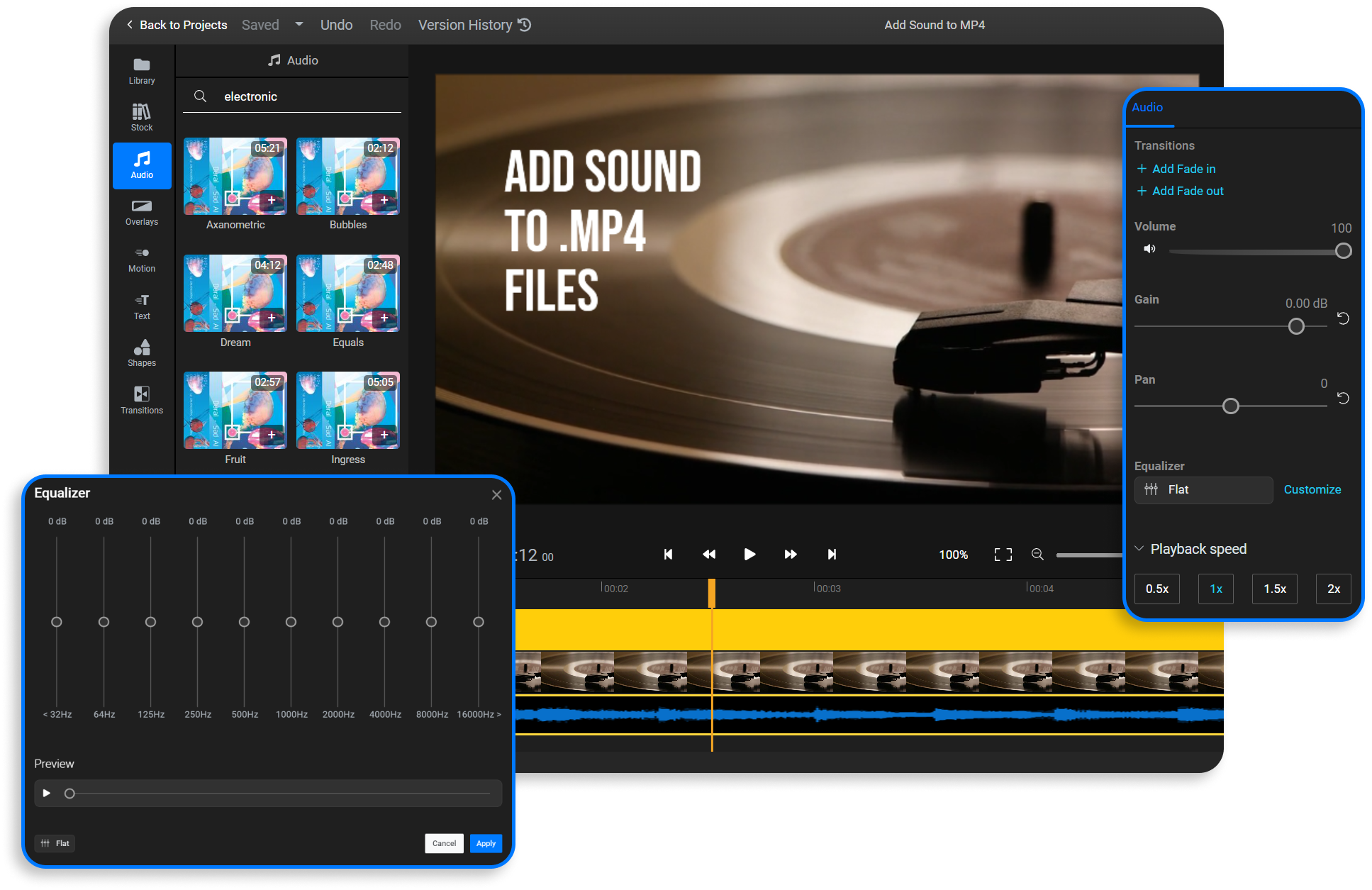
Add music to MP4 from online sources
Use Flixier to add music to your videos online. You can upload music tracks from your computer or bring them over from various cloud storage services including Google Drive, OneDrive or Dropbox. You can also paste in Soundcloud links to add music from the platform to your videos in seconds.
Record and add audio track to MP4
Flixier’s built in Record function lets you capture sounds using your computer’s microphone and add them to your videos easily. You can then edit this audio just like you would any other clip. Cut out anything you don’t like, use the custom equalizer to enhance it and sync it with your MP4 video using our precise Timeline.
Add copyright free music to MP4
Our built in music library gives you free access to hundreds of copyright-free music tracks which you can search through and add to your videos. This is perfect if you want to avoid copyright issues on video sharing websites like YouTube.
Add audio track to MP4 in minutes
Flixier uses cloud-powered technology to process and save your videos in minutes. This also allows it to run smoothly on any computer regardless of specifications or operating system. You can use Flixier to add audio tracks on MP4 on Mac, Windows, Linux and even on ChromeOS.
How to add audio to MP4:

Drag your audio and your MP4 files over to the Library or click the Import button to bring them over from cloud storage services. You can also use the Record option to record a voice over using your computer’s microphone.
Drag your video and your audio down to the Timeline. Use the Cut button to cut out any parts you don’t like, drag on the edges of your audio or video clips to trim their duration and use our precise Timeline to synchronize everything.
You can also select your audio track and use the Object Inspector menu on the right side of the screen to apply a custom Equalizer, add Fade Ins and other effects.
When you’re done adding music to your MP4, click the Export button in the top right corner and then click on Export and Download. Flixier will take a couple of minutes to process your clip and then you’ll be able to save it to your computer or publish it straight to YouTube.
Why use Flixier to add music to MP4 online?
Add MP3 to MP4
Flixier supports a wide number of audio formats, including MP3 and WAV so you don’t have to worry about converting your soundtracks before adding them to your MP4 video. The same goes for videos, too! Any video you upload to Flixier will automatically be converted to MP4 in order to save space and make it compatible with a larger number of devices.
Easily add music to MP4 online
Flixier’s intuitive drag and drop controls make it a great tool for those who want to add sound to their videos but don’t have a lot of editing experience. Our editor allows you to get your projects done quickly, without having to spend hours watching tutorials beforehand.
Extract audio from MP4
On top of adding sound to your clips, you can also use Flixier to extract audio from MP4 files and save it as an MP3. You can also generate a transcript of the audio and translate said transcript into different languages automatically if you need to!
Generate a narration for your MP4
If you want to add a voice over or narration to an MP4 but don’t want to use your own voice, you’re in luck! Our neural powered text-to-speech technology allows you to create natural sounding voice overs in over a dozen languages. You can then edit these voice overs in Flixier and synchronize them with your video just like you would do with any other audio clip.

I’ve been looking for a solution like Flixier for years. Now that my virtual team and I can edit projects together on the cloud with Flixier, it tripled my company’s video output! Super easy to use and unbelievably quick exports.

My main criteria for an editor was that the interface is familiar and most importantly that the renders were in the cloud and super fast. Flixier more than delivered in both. I've now been using it daily to edit Facebook videos for my 1M follower page.

I'm so relieved I found Flixier. I have a YouTube channel with over 700k subscribers and Flixier allows me to collaborate seamlessly with my team, they can work from any device at any time plus, renders are cloud powered and super super fast on any computer.
Frequently asked questions.
Frequently Asked Questions
Can I add MP3 to MP4 video?
You can add MP3 audio files to your MP4 videos easily and quickly with Flixier.
Can I add any audio format to MP4 video?
Flixier is compatible with all the popular audio formats, so you can use it to add any type of audio file to your videos, regardless of format. Our tool will automatically convert your audio to MP3 when you upload it.
Can I add multiple audio tracks to an MP4 with Flixier?
Flixier allows you to create as many audio tracks as you want on the Timeline, so you can easily mix music with dialogue and other sound effects. However, when exporting your video, all the sounds will be mixed on the same track.
More "add audio to MP4" tools
Other
Add audio to MP4
Tools
Articles, tools and tips
Other tools to add audio to videos
Articles, tools and tips
Unlock the Potential of Your PC




