Remove audio from YouTube videos



Remove or extract background music from YouTube videos without leaving your web browser
Use Flixier to remove, extract, or edit the audio from a YouTube video in just a few clicks. Import an online video straight from YouTube in a matter of seconds and use our powerful timeline to extract the audio, modify the volume, or simply get rid of the audio altogether.
It’s all done in your web browser and it’s free to try! You don’t even need to create an account. Just click on Get Started to begin experimenting and tinkering with your videos. Our cloud technology will ensure that the editor runs smoothly regardless of your hardware and that your videos are always processed in a few minutes!
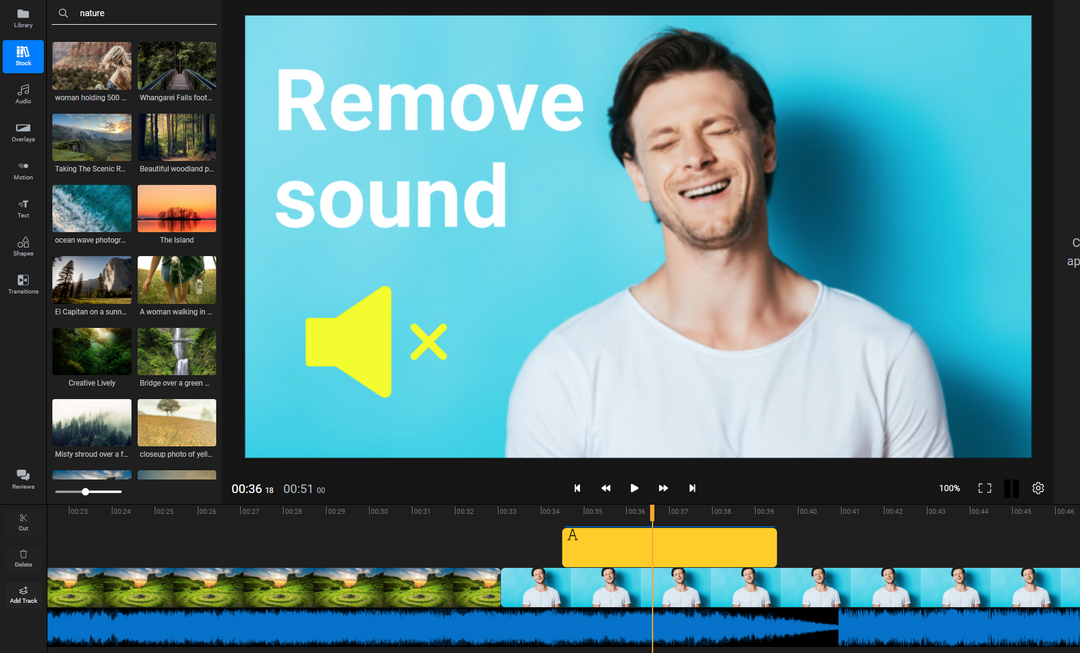
Extract background music from a YouTube video
Save the background music (or the general audio) from a YouTube video as an MP3 file with Flixier! All you need to do is copy the link to your video, paste it into Flixier, click the Export button and select Audio as a format to save your file in MP3 format.
Remove audio from your YouTube videos easily
Get rid of any audio from your videos in just a few clicks. Import your videos to Flixier and use the volume slider to mute the audio before Exporting them again. You can even give your videos a title, description and thumbnail and publish them back to your YouTube channel straight from the video editor.
Cut the audio of a YouTube video
Use Flixier to get rid of unwanted parts of the audio from your YouTube videos. You can either cut your videos with our YouTube video cutter, or detach the audio from the video and edit it individually before saving it to your computer as an MP3. You’re free to cut the audio into different parts, adjust volumes individually, duplicate parts, delete them and so much more!
Do everything in your web browser
Remove audio from YouTube videos, extract or edit it without leaving your web browser. Flixier works entirely online, so you don’t need to download or install anything in order to use it. It also uses powerful cloud servers to do all the heavy lifting away from your computer, so you can enjoy lightning fast rendering speeds and a smooth editing experience even on cheap notebooks.
How to remove audio from YouTube videos?

Click the Get Started button to open Flixier up in your web browser. Then, click the Link option and paste in the link to your YouTube video to import it. If your video isn’t on YouTube yet, you can also just drag and drop it over from your computer.
After your video is imported, select it on the timeline at the bottom of the screen. Right click it and select Detach Audio to separate the audio track and edit it independently. Delete the audio track to remove the audio from your video. You can cut unwanted parts of the audio with the Cut button, modify the volume using the right side menu, and more!
To save your video, click the Export button at the top right of the screen. Flixier will take up to a couple of minutes to process it and then it will be saved to your computer. If you want to extract the audio from the video, make sure you select Audio from the list of formats.
Why use Flixier to remove audio from YouTube videos?
Remove audio from YouTube videos easily
Use Flixier to remove audio from your YouTube videos in just a couple of clicks. Our interface is intuitive, clearly labeled and easy to figure out, so you don’t need any previous video editing experience in order to do it.
Do more than audio removal
You can do a lot more than just remove or extract audio from YouTube videos with Flixier. Our tool is a fully featured video editor, so you can use it to edit YouTube videos or even create intros for YouTube using our library of free, customizable motion graphics. Record clips and audio, cut them, add motion titles and calls to action, access stock media and more!
Use a free YouTube video audio remover and extractor
You don’t need to pay anything in order to remove audio from a video with Flixier. Our tool is entirely free to try, so you can just click Get Started and get the job done! You don’t even have to create an account the first time you use it, but if you choose to create one, you’ll be able to save your projects in the cloud and resume your work on any computer.
Remix or re-record the audio in your YouTube videos
If you made a video in the past that has bad audio, you can use Flixier to improve it! Our tool allows you to record your own voice (or generate text-to-speech voice overs) as well as use multiple audio tracks in your videos. This way, you can easily tweak the volume of individual tracks, apply equalizers and more!

I’ve been looking for a solution like Flixier for years. Now that my virtual team and I can edit projects together on the cloud with Flixier, it tripled my company’s video output! Super easy to use and unbelievably quick exports.

My main criteria for an editor was that the interface is familiar and most importantly that the renders were in the cloud and super fast. Flixier more than delivered in both. I've now been using it daily to edit Facebook videos for my 1M follower page.

I'm so relieved I found Flixier. I have a YouTube channel with over 700k subscribers and Flixier allows me to collaborate seamlessly with my team, they can work from any device at any time plus, renders are cloud powered and super super fast on any computer.
Frequently asked questions.
Frequently Asked Questions
Can you mute audio on YouTube videos?
You can mute audio on YouTube videos by turning down the volume, or you can use an online tool like Flixier to remove the audio from your videos permanently.
How do I get rid of copyrighted audio on YouTube?
If you have copyrighted songs in your videos, you can use a tool like Flixier to cut the offending parts of your audio out and even replace it with a copyright-free song from our library of stock music.
Can I import a video from YouTube?
Yes, you can easily import YouTube videos into Flixier. Just copy the link to your video, then click the Import button, select the Link option and paste the link to your video there in order to import it.
Need more than removing audio from a YouTube video?
Other
Remove audio from YouTube videos
Tools
Articles, tools and tips
Unlock the Potential of Your PC



