Make How To Videos
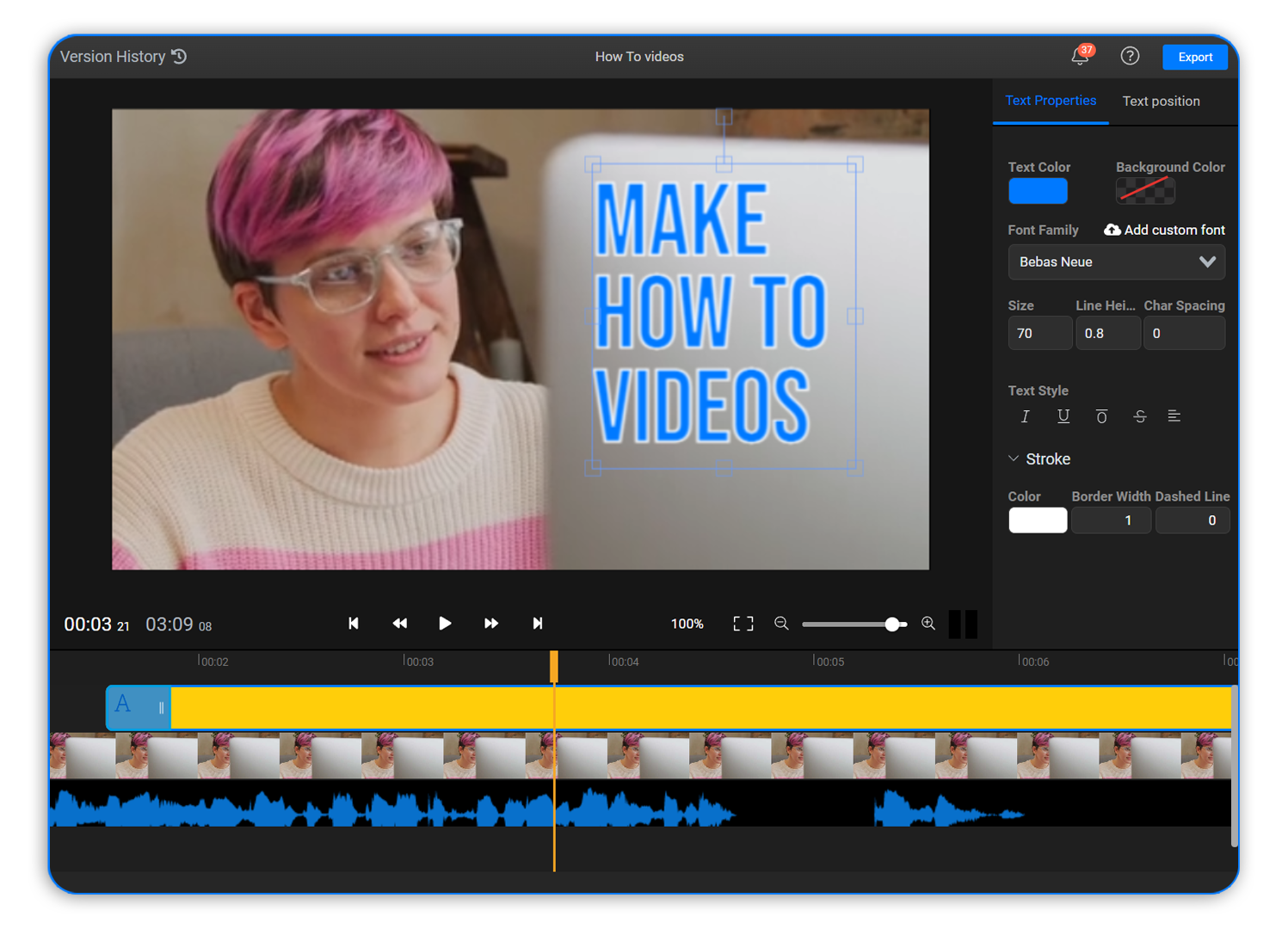
Accessible enough for beginners, powerful enough for professionals

If you’re looking to start creating your own How To videos, you’re in the right place! Flixier makes it easy for anyone to create engaging video tutorials. You can use it to capture your screen, bring footage over from a computer or cloud storage services, record voice overs or even generate a natural sounding narration based on a script.
Once you have everything you need, you can use our online video editor to combine it all into stunning videos complete with Motion Titles, music and even Like and Subscribe animations. It’s all as easy as making a slideshow presentation and you don’t even have to leave your web browser or install anything in order to do it!
If you’re looking to start creating your own How To videos, you’re in the right place! Flixier makes it easy for anyone to create engaging video tutorials. You can use it to capture your screen, bring footage over from a computer or cloud storage services, record voice overs or even generate a natural sounding narration based on a script.
Once you have everything you need, you can use our online video editor to combine it all into stunning videos complete with Motion Titles, music and even Like and Subscribe animations. It’s all as easy as making a slideshow presentation and you don’t even have to leave your web browser or install anything in order to do it!
Create How To Videos with Flixier
Record and Import
Edit
Export and Publish
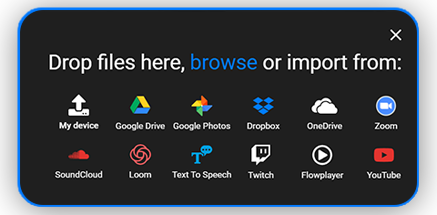
Record your screen to create How To videos
Our online video editor comes with a built in recording tool. Use this to capture your webcam, screen or microphone right in your web browser, without the need for complicated screen recording software. Alternatively, you can also bring footage over from a variety of online sources, including Google Photos, Google Drive, Dropbox, OneDrive or even Zoom, Twitch or YouTube. If you already have the footage on your computer, just drag it over to the library to start editing it.
Edit How To Videos in minutes
Editing your videos with Flixier is incredibly fast and easy! Just drag the clips over to the Timeline in the order you want them to come on screen. Drag the playhead around and press the Cut button to make your cuts, press the Delete key to get rid of selected clips and drag on their edges in the Timeline to trim footage from the start or end of a clip. To add elements like Motion Titles and Animations, just drag and drop them over to the Canvas. You can customize them easily from the menu on the right side of the screen.
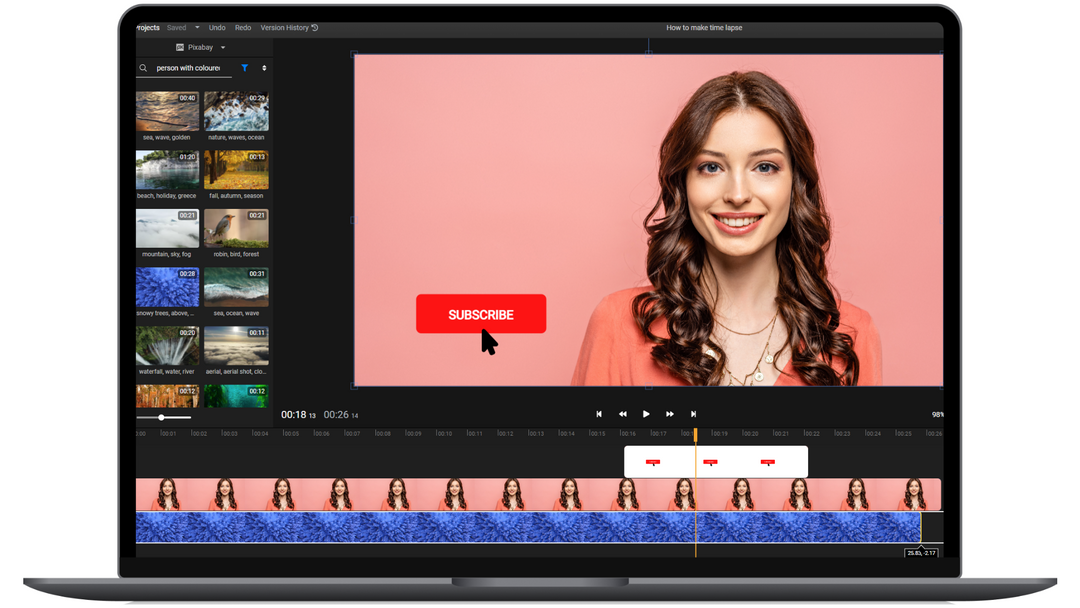
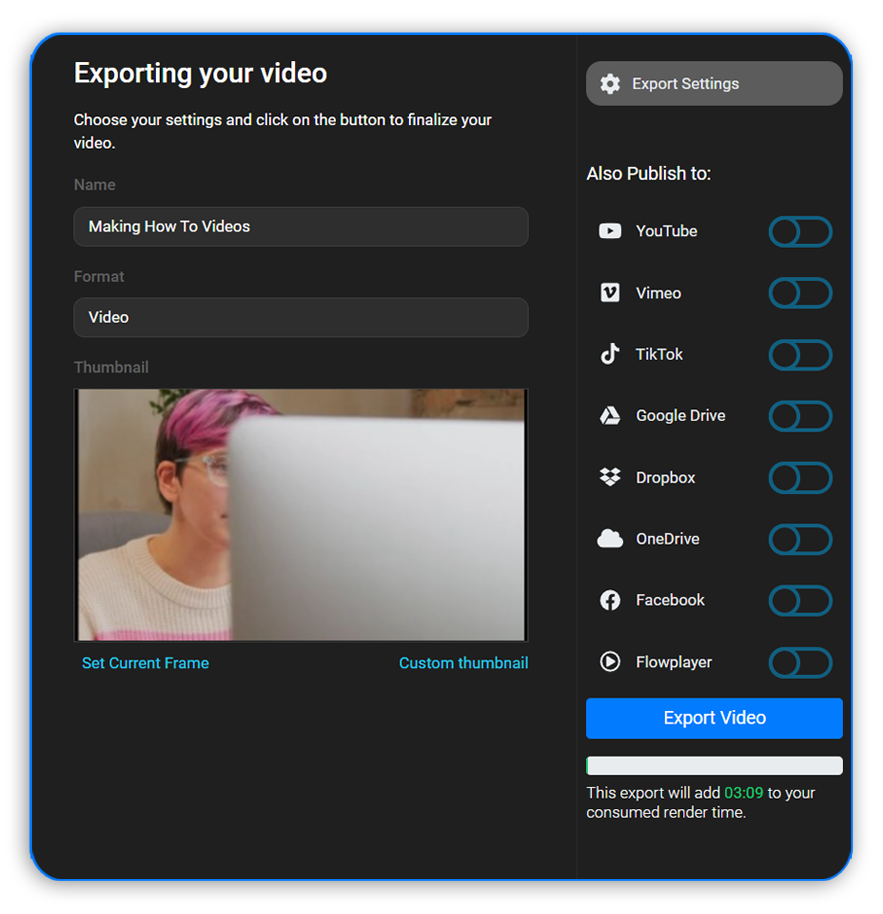
Make How To videos for TikTok and YouTube
Flixier makes it easy to create How To videos for all platforms. You can create landscape videos to post on YouTube, or choose a social media friendly format to create How To videos for Instagram, TikTok or Twitter. You can even use Flixier to convert videos from landscape to portrait or vice versa and share your How To videos to all your favorite online platforms in order to reach a wider audience.
Why use Flixier to create how to videos
No downloads or installs
Flixier is entirely browser based, so you don’t have to waste any time with downloads or installs in order to use it.
Easy drag and drop interface
Most video editing apps overwhelm you with options that only professionals can understand. Flixier makes it easy for anyone to create How To videos, even if they have no experience.
Edit videos on any computer
Flixier is compatible with Mac, Windows, ChromeOS and Linux and thanks to our cloud technology, it will run smoothly even on older computers.
Publish directly to YouTube and TikTok
When you finish creating a How To video, you can choose to publish it directly to YouTube, TikTok or Facebook using the options available in the Export menu.
Generate text-to-speech voice overs
If you don’t want to narrate your own videos, you can just paste in the script and let our neural powered text-to-speech technology generate a natural sounding voice over for you.
Easily add text and shapes
Use text in your How To videos to help your viewers keep track of what’s important. Add shapes to create diagrams or highlight important areas of the screen.
More than just How To videos
Make training videos
Whether you’re trying to smooth out the employee onboarding process with some clips or share your fitness knowledge, Flixier makes it easy to create training videos in a matter of minutes.
Create YouTube intros
Use our library of ready-made motion titles and animated overlays to make intros for your YouTube channel.
Make news videos
Flixier is perfect for creating daily news videos. Our fast rendering speeds ensure that you can put out a high volume of video content to keep up with current events.
What people say about Flixier

I’ve been looking for a solution like Flixier for years. Now that my virtual team and I can edit projects together on the cloud with Flixier, it tripled my company’s video output! Super easy to use and unbelievably quick exports.

My main criteria for an editor was that the interface is familiar and most importantly that the renders were in the cloud and super fast. Flixier more than delivered in both. I've now been using it daily to edit Facebook videos for my 1M follower page.

I'm so relieved I found Flixier. I have a YouTube channel with over 700k subscribers and Flixier allows me to collaborate seamlessly with my team, they can work from any device at any time plus, renders are cloud powered and super super fast on any computer.
Frequently Asked Questions
Can I use Flixier to make How To videos for free?
Yes. Flixier offers a free plan that gives you access to most of the same editing features that our paying users can access, so you can easily make short How To videos using Flixier without having to spend any money.
Is Flixier faster than regular video editing software?
Flixier uses cloud technology to process videos. With all the hard work being done on our servers rather than your own computer, your videos are rendered in a couple of minutes, making Flixier a lot faster than traditional video editing software.
Is the Flixier screen recorder included with the online video editor?
Our screen and camera recorder is just another component of our online video editor, so you can capture your screen, record a voice over or film yourself explaining a topic and then seamlessly edit it into your How To video.
Other
Make How To Videos
Tools
Articles, tools and tips
Unlock the Potential of Your PC



