Discord Video Compressor



A fast and simple Discord video compressor
Need a quick way to compress videos to share them with your friends on Discord? You’re in the right place! Our online tool can compress any video down to 50MB and converts it to MP4 so you can share it with your friends on Discord. You can tweak the bitrate, or lower the framerate and resolution of your video to lower its size and make it shareable over Discord.
You can also take it a step further and use our online video editor to import videos from YouTube or TikTok, trim them down to a shorter length and convert them into GIFs or create memes that you can send to your friends over Discord.
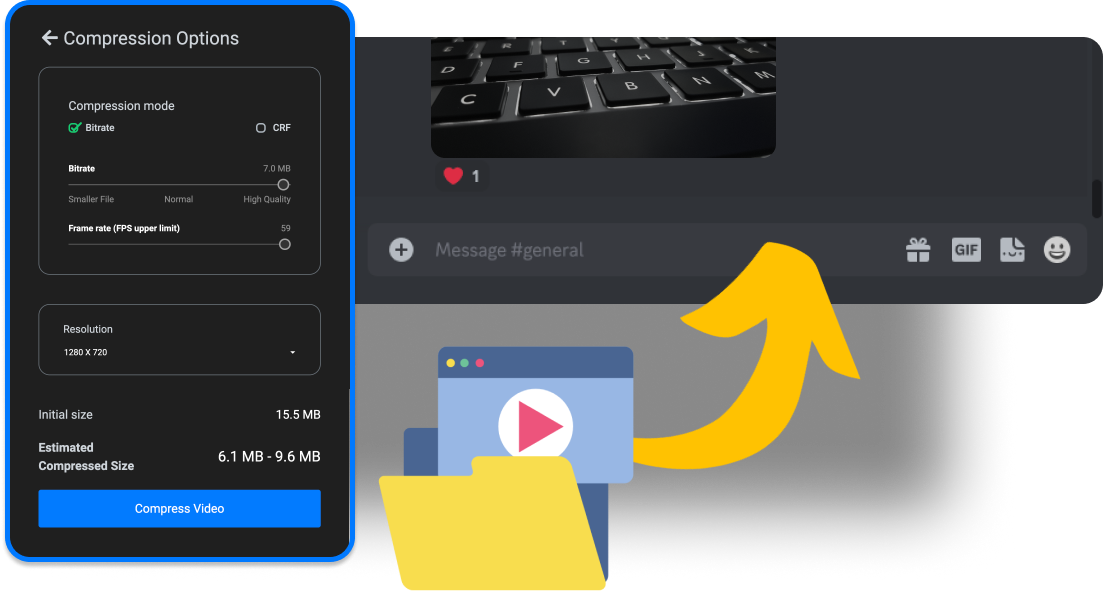
An easy to use video file compressor for Discord
You don’t need any experience in order to compress video files for Discord using Flixier. All you have to do is upload your video and tweak the Bitrate or CRF sliders. Lowering the resolution down to 1080 x 720 will also help significantly, as will lowering the frame rate. Don’t go lower than 25 FPS, however, as your video can end up looking choppy.
Compress or resize videos for Discord
Use our video compressor tools to resize videos for Discord by picking a new resolution from the dropdown list! If you want more control, you can also open the Flixier editor to crop videos more precisely, reframe them, or convert them from landscape to portrait and vice versa, all in your web browser.
Compress any video file format for Discord
Stop worrying about file formats. Flixier’s online compressor is compatible with all the popular video formats including MKV, MOV and AVI, so you can just drag and drop your file over and start working on it. Flixier automatically converts any video you upload to MP4 in order to ensure compatibility with Discord as well as any other online platforms.
Turn your videos into memes
After compressing a video, you can continue to edit it using our browser based video editor. Combine it with other videos from YouTube or TikTok, add text, sound effects and images to it to create funny memes which you can save to your computer in minutes and share with friends over Discord or publish directly to TikTok, Instagram or YouTube Shorts.
How to compress videos for Discord:

Open Flixier’s video compressor tool in your browser by clicking on Choose Video on this page. Then, drag and drop the video you want to compress.
You can lower the video’s file size by tweaking the Bitrate, Resolution and Frame Rate. The easiest way to lower a videos’ size is to set the resolution to 1080 x 720 and to lower the frame rate down to 30. Male sure the Estimated Compressed Size (displayed in the lower left corner) is lower than 50 MB (if you’re a Discord Classic user) or 100 MB (if you have Discord Nitro).
Once you’ve dialed in your settings, click on Compress Video. Your video will be compressed in a few seconds and saved to your computer. You can also choose to edit your video further and add text, generate subtitles and much more using Flixier’s browser based video editor.
Why use Flixier to lower video size for Discord?
Reduce video size for Discord in your browser
You don’t need to download and install anything to lower the size of your videos with Flixier. Our tool runs entirely in your web browser and requires no installs or downloads. This means that you can access and use it from any device, whether it’s a Windows computer, a Mac or a mobile phone.
Turn videos into GIFs and share them on Discord
Use Flixier’s online video editor to turn any video into a funny GIF! All you need to do is open the editor in your browser, upload a video (or paste in a YouTube or TikTok link) and then you’re free to cut out the funniest part, crop it down to size, add text and filters and save it as a GIF which you can share with your friends using Discord.
Enhance the audio in your videos before sharing them on Discord
Flixier’s audio enhancer lets you improve the audio quality in your videos with one click. All you have to do is upload your video to Flixier, open the Audio Enhancer and choose whether you want it to improve clarity, remove background noise or fix the volume of your video.
Generate captions for your videos before sharing them on Discord
Use Flixier’s online editor to automatically generate subtitles for your videos. All you have to do is open the video in the Flixier editor, right click on it in the timeline and click on Generate Subtitles to add synchronized subtitles to it. You can translate these subtitles to multiple different languages, customize how they look and even save them to your computer as different files.

I’ve been looking for a solution like Flixier for years. Now that my virtual team and I can edit projects together on the cloud with Flixier, it tripled my company’s video output! Super easy to use and unbelievably quick exports.

My main criteria for an editor was that the interface is familiar and most importantly that the renders were in the cloud and super fast. Flixier more than delivered in both. I've now been using it daily to edit Facebook videos for my 1M follower page.

I'm so relieved I found Flixier. I have a YouTube channel with over 700k subscribers and Flixier allows me to collaborate seamlessly with my team, they can work from any device at any time plus, renders are cloud powered and super super fast on any computer.
Frequently asked questions.
Frequently Asked Questions
Does Discord compress videos?
Discord doesn’t compress videos on desktop, but there are reports of it automatically compressing videos on Android. If you care about the quality of your videos, it’s probably a better idea to compress the videos yourself using a tool like Flixier rather than rely on Discord’s auto-compression algorithm.
Can I compress a video for Discord without losing quality?
Technically speaking, any kind of compression will have an effect on the quality of your video. However, if you use an online tool like Flixier to compress your videos for Discord, the loss in quality will be so small that you won’t really be able to notice it.
What is the maximum video file size for Discord?
Discord’s maximum file size for videos is 25MB for free users and 50MB for Discord Nitro users.
Other
Discord Video Compressor
Tools
Articles, tools and tips
Unlock the Potential of Your PC



