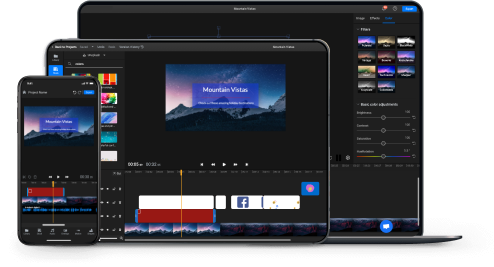Convert Image Sequence to Video



Convert image sequences to videos in your web browser!
Use Flixier to convert your images to videos in seconds. All you need to do is click on Get Started to open Flixier in your web browser, drag your images over and you’re good to go! You can also add transitions, animations and keyframes to your images easily, thanks to our intuitive interface. When you’ve finished putting your video together, Flixier’s cloud powered rendering technology will ensure that your video is processed and ready to save to your computer or publish to YouTube, Instagram, TikTok or Facebook in just a few minutes.

Turn image sequence to video online
No need to download or install anything in order to turn your images into videos! Flixier is an online video editor, which means it runs entirely in your web browser. That means you can use Flixier on any computer, as long as it’s able to run a modern web browser. Our cloud servers will do all the heavy lifting to ensure that you always have a fast and smooth editing experience.
Add music to your image sequence
Upload music from your computer, bring it over from SoundCloud, or browse our free library of stock music and sound effects to add audio to your video with Flixier. Our tool even offers a built-in audio recorder so you can record a voice over and add it to your image sequence, making Flixier a great way to create video presentations and tutorials.
Don’t worry about compatibility
Our image sequence to video software is compatible with all the popular image, video and audio formats. That means you can upload your JPEGs, PNGs, SVGs, GIFs and other image files and combine them together without having to worry about compatibility issues. Flixier will always save your final video as an MP4 to ensure compatibility with as many online platforms as possible.
A cloud integrated image to sequence video software
Forget about lengthy file transfers! Flixier offers multiple cloud integrations, allowing you to import images directly from your Google Photos, Google Drive, Dropbox or OneDrive in seconds, without having to transfer them to your computer beforehand.
How do I make a video out of an image sequence?

Click on Get Started to open Flixier up in your web browser. You can drag your images over to the import window, or use any of the listed cloud storage integrations to bring images over directly from the cloud.
Drag your images down to the timeline at the bottom of the screen and arrange them in the right order in order to create your video. You can control how much time an image spends on screen by dragging on its ends in the timeline. You can also resize and reposition your images by dragging them around on the canvas. The left side menus allow you to add transitions, text and music to your video easily.
When you’re done turning your image sequence into a video, you can click the Export button in the top right corner of the screen. Flixier will process it and then save it to your computer. You can also publish your new video online.
Why use Flixier to convert an image sequence to a video?
Convert image sequence to video online with no hassle
We developed Flixier from the ground up to be as easy to use and intuitive as possible. Not only does our tool run well on any computer, it also doesn’t require any advanced video editing experience. Most things can be done just by dragging and dropping and our interface is clearly labeled and easy to figure out, so you can just pick it up and start creating your video.
Add text to your image sequence video
Use Flixier to easily add text to your image sequences before turning them into a video. Open the text menu on the left side of the screen to drag over simple text, or choose from one of our many colorful text presets. You can customize any text you add with hundreds of fonts and modify everything from size and color to font, style, weight, stroke and more!
Choose from dozens of free transitions
Open the Transitions menu on the left side of the screen to choose from dozens of free transitions which you can easily drag over to your video. Once you add a transition to an element of your clip, you can easily adjust its duration by dragging on it in the timeline at the bottom of the screen.
Enhance your photo sequence before turning it into a video
Use our Saturation, Brightness and Sharpness sliders to make your video look brighter, livelier and sharper with just a couple of clicks. You can also use our preset color filters along with the color grading sliders to make sure that your images convey the exact mood that you’re going for.

I’ve been looking for a solution like Flixier for years. Now that my virtual team and I can edit projects together on the cloud with Flixier, it tripled my company’s video output! Super easy to use and unbelievably quick exports.

My main criteria for an editor was that the interface is familiar and most importantly that the renders were in the cloud and super fast. Flixier more than delivered in both. I've now been using it daily to edit Facebook videos for my 1M follower page.

I'm so relieved I found Flixier. I have a YouTube channel with over 700k subscribers and Flixier allows me to collaborate seamlessly with my team, they can work from any device at any time plus, renders are cloud powered and super super fast on any computer.
Frequently Asked Questions
Need more than an image sequence to video converter?
Unlock the Potential of Your PC